
AzonPress 101: How to Do Affiliate Marketing Like a Pro
Popular Posts
Get access to our Exclusive Offers & Pro Tips
TL;DR:
AzonPress is a powerful WordPress plugin designed for Amazon affiliates. It helps you create product comparison tables, product showcase boxes, bestseller lists, and single product displays, all without needing coding skills.
With features like zero-API product import, customization options, responsive design, and detailed reporting, AzonPress makes it easier to build attractive product displays that boost clicks and conversions.
In short, if you want to maximize your Amazon affiliate earnings while keeping things simple, AzonPress is the best tool for you.
The affiliates program provides a great opportunity for marketers to generate additional income. But for that, affiliates need an efficient affiliate marketing tool to reap full benefits from this program.
An affiliate marketing plugin is a software tool that helps affiliates manage and optimize their affiliate marketing efforts. Typically it integrates with a website or e-commerce platform to track affiliate referrals and provide reporting and analytics. Apart from helping keep track of your affiliate links, affiliate management tools also help to choose your redirect type, link cloaking, automatically create nofollow links, and more.
When looking for an affiliate plugin, consider factors like ease of use, features offered, and customer support. Keeping all of your queries in mind, in this article, we will introduce you, to one of the best affiliate link management plugins AzonPress, and how you can start affiliate marketing like a pro with AzonPress.
AzonPress – The best WordPress affilaite marketing plugin
AzonPress is a powerful WordPress affiliate plugin that offers a bunch of essential features to maximise your affiliate income. This affiliate plugin is designed for both experienced users and beginners, so you don’t have to worry about how the plugin works. This faster and easy-to-use plugin can give you a smoother user experience while managing your affiliate products and links.
As an affiliate marketer, you need the flexibility to showcase your affiliate product in your preferred format. AzonPress allows you to display your affiliate products in various layouts. With its customizable layouts feature, you can showcase your products in various formats, including grids, boxes, lists, and more.
Let’s see how it works.
Suppose you want to advertise specific products from Amazon on your site. You simply have to search for the products and select them, AzonPress will automatically fetch product information from the Amazon store and create a product table instantly. There are a lot more you can do with AzonPress, some notable features include:
- Responsive product table
- Customizable layouts
- Geo-targeting
- Bestsellers list
- Shortcode
- Link cloaking
- Advanced Statistics Reports
- Automatic 404 Checker
- Accurate tracking
- Widget and more.
Now you have a better knowledge of AzonPress, let’s explore how you can do affiliate marketing with AzonPress.
Manage links, create product tables, and comparison tables, and increase your affiliate revenue
Steps to do affiliate marketing with AzonPress
AzonPress makes it easy to insert affiliate links into your website, so you can promote a wide range of products to your audience and earn commissions on any sales that result from your links. To do affiliate marketing with AzonPress, first, you have to install this plugin.
Install and set up AzonPress
In order to install AzonPress, log in to your WordPress admin dashboard.
- Next, select Plugins > Add New from the sidebar.
- Click on the Upload button.
- Upload the azoonpress.zip file.
- Then click on the Activate plugin button.
As AzonPress is a premium plugin you need to activate the license, after making the purchase you will get the license from the WP Manage Ninja dashboard.
Add affiliate products in WordPress using AzonPress
Adding affiliate products in WordPress using AzonPress is quite easy. This plugin lets you add custom products, Amazon comparison tables, and Amazon product tables to your website. Let’s see the procedure for adding affiliate products with AzonPress.
Add custom product
AzonPress allows you to add custom products from platforms like Amazon, eBay, Etsy, and more without API. To add a custom product follow the steps mentioned below:
- Go to AzonPress > Custom products. Then click on the Add Custom Product button.
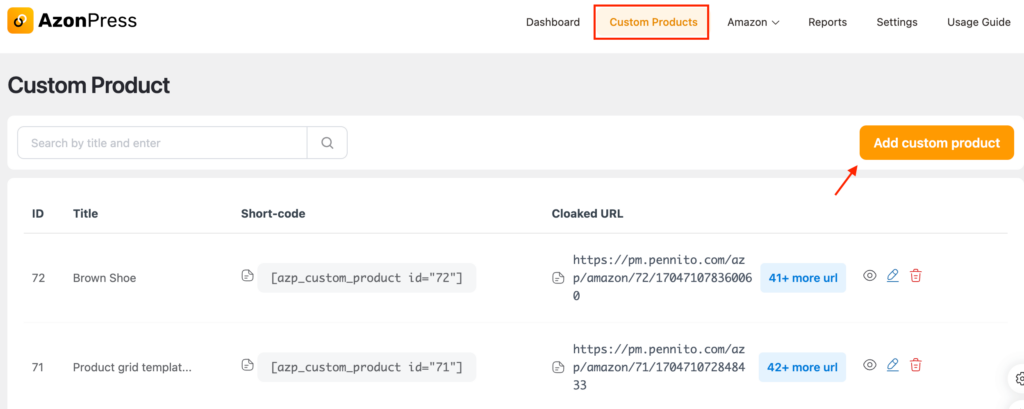
- Now you can choose templates, here you will find two types of templates, Single product templates and Multiple product templates.
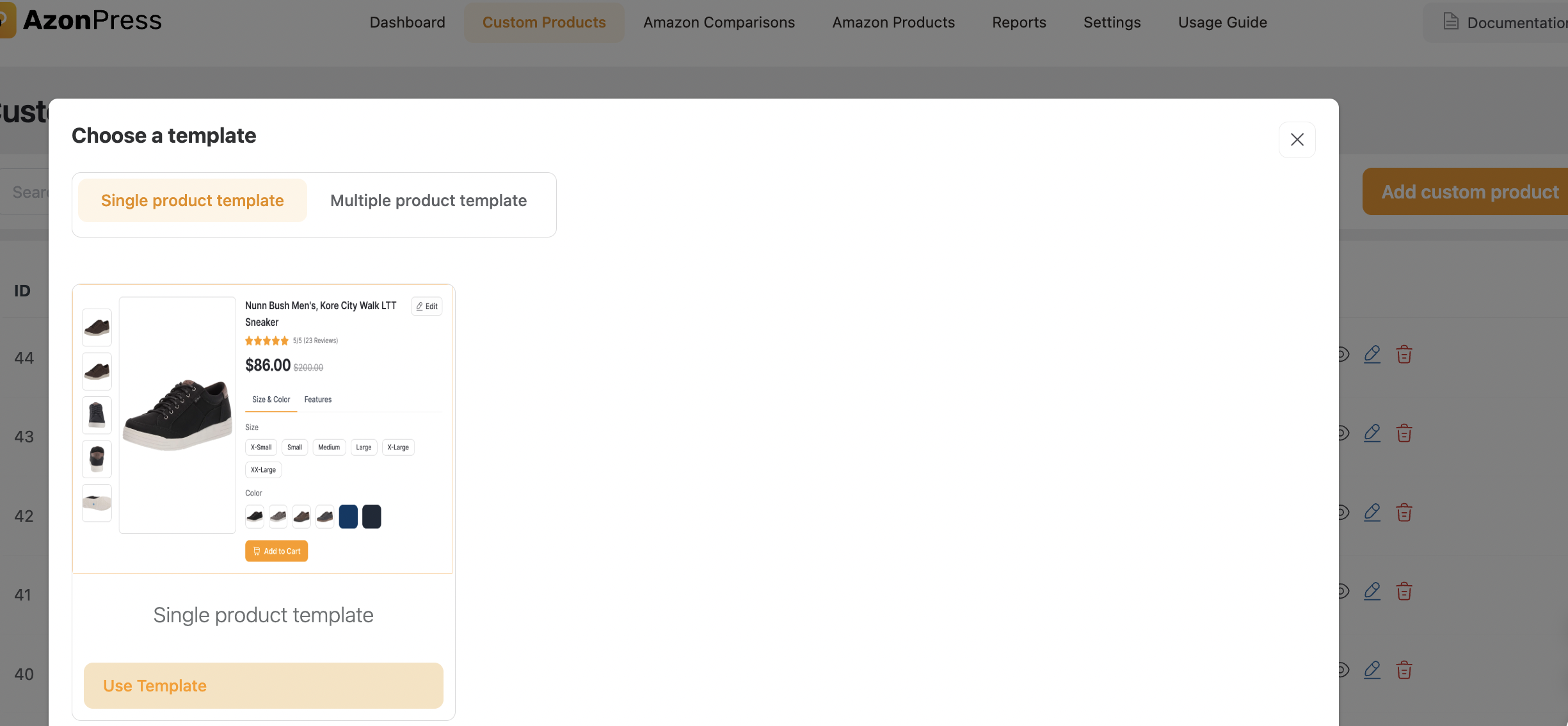
- Suppose you select a single product template, and there you will find a URL scraping input field. Put your affiliate product link here and click on the scrap data button.
- All the product information will appear instantly on the window. If you want you can add a short description of your affiliate product and also customize your template in the settings bar.
- Finally, click on the Update button. Now you can preview your product template by clicking on the Preview button.
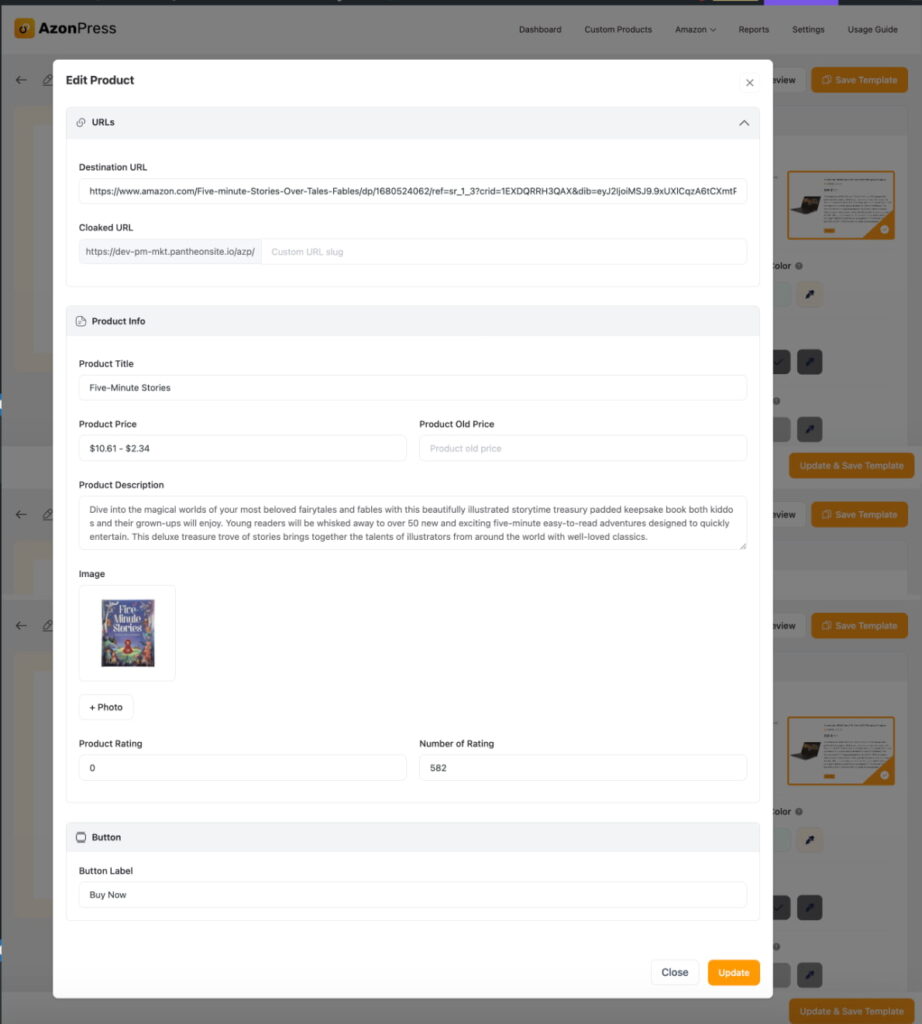
Here is the outlook of your single product table.
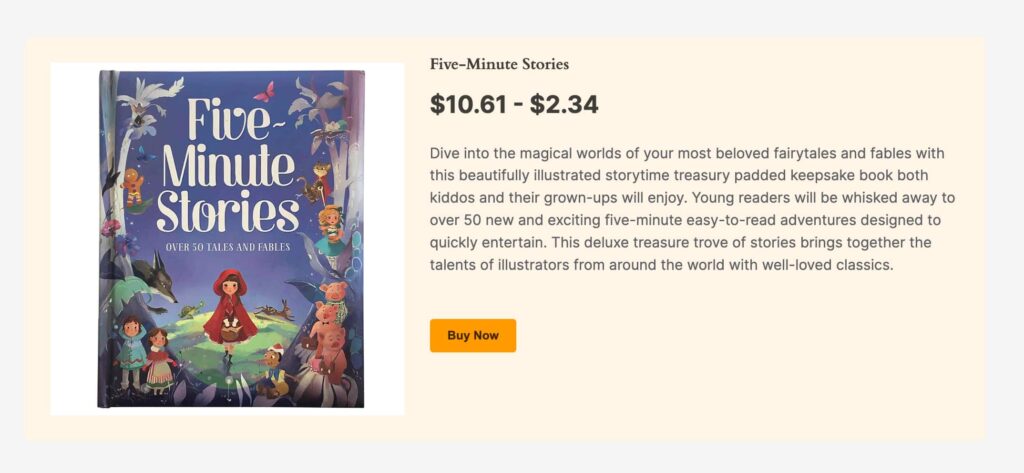
Add Amazon Product
You can add an Amazon product quickly by using your Amazon API. To set your Amazon API, go to AzonPress > Settings. Here insert your Amazon API key and other information, then click on the Update button. After getting the connected status, you are able to add an Amazon product.
You can also add Amazon products without API if you go with the Custom Product option. For that, you have to follow the above-mentioned procedure.
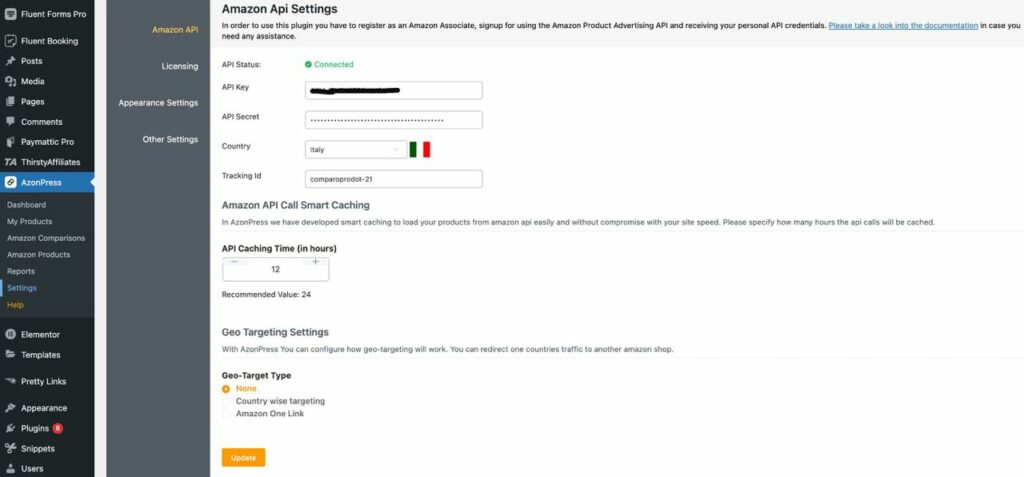
To create your Amazon product table-
- Go to AzonPress > Amazon products. Now click on the Product Table button, and a pop-up window will appear.
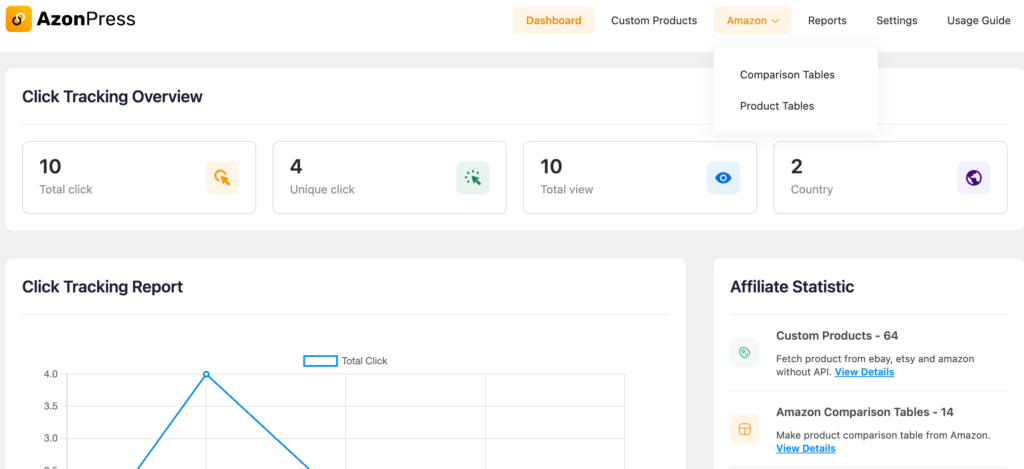
- In the Provide Table Title box insert an appropriate title for your table. Then to add Amazon products to your table, search your desired products by using the Keywords or ASIN numbers. Then select your products and press the Create Table button.
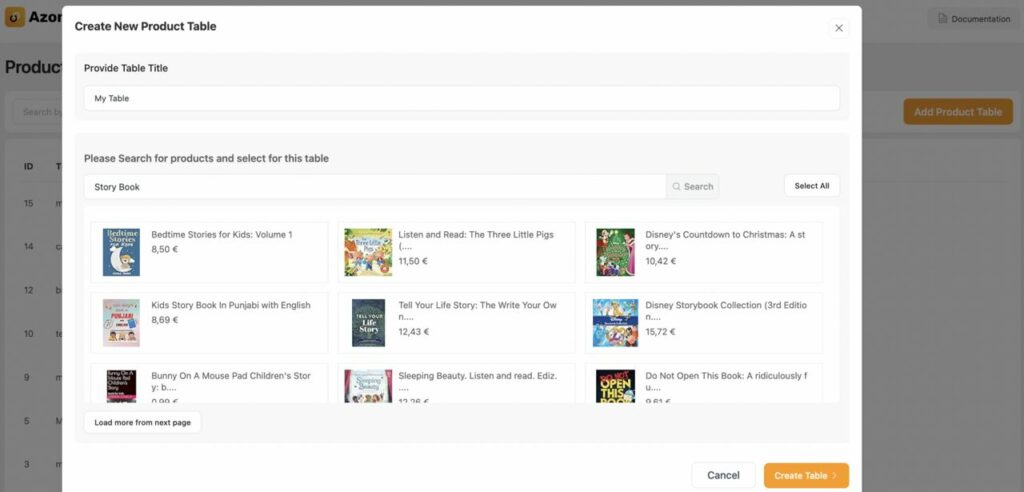
- You can add more columns and products to your table by clicking on the Add Column and Add Products buttons.
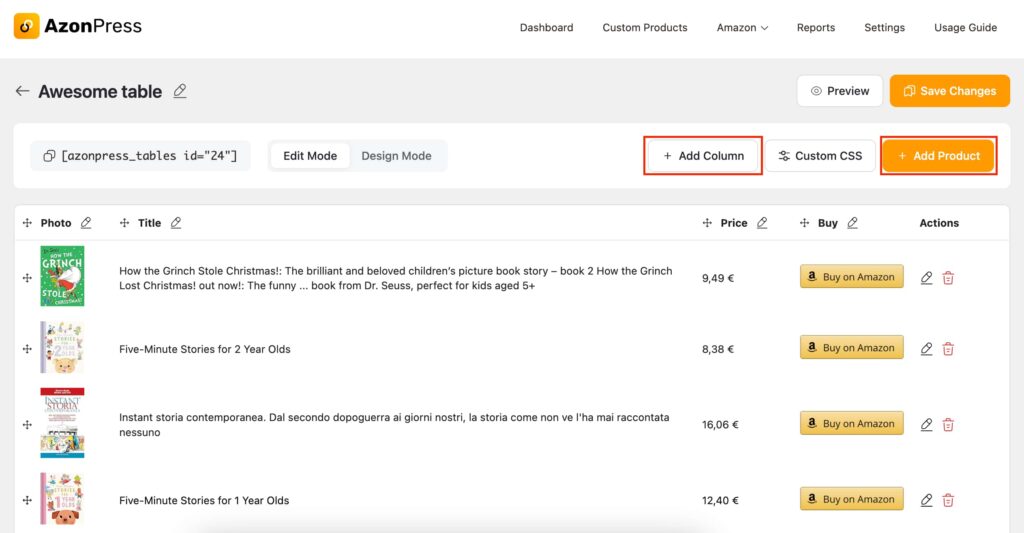
- If you toggle on the design mode, you’ll find the product table customization options. These let you personalize your product table exactly the way you want it.
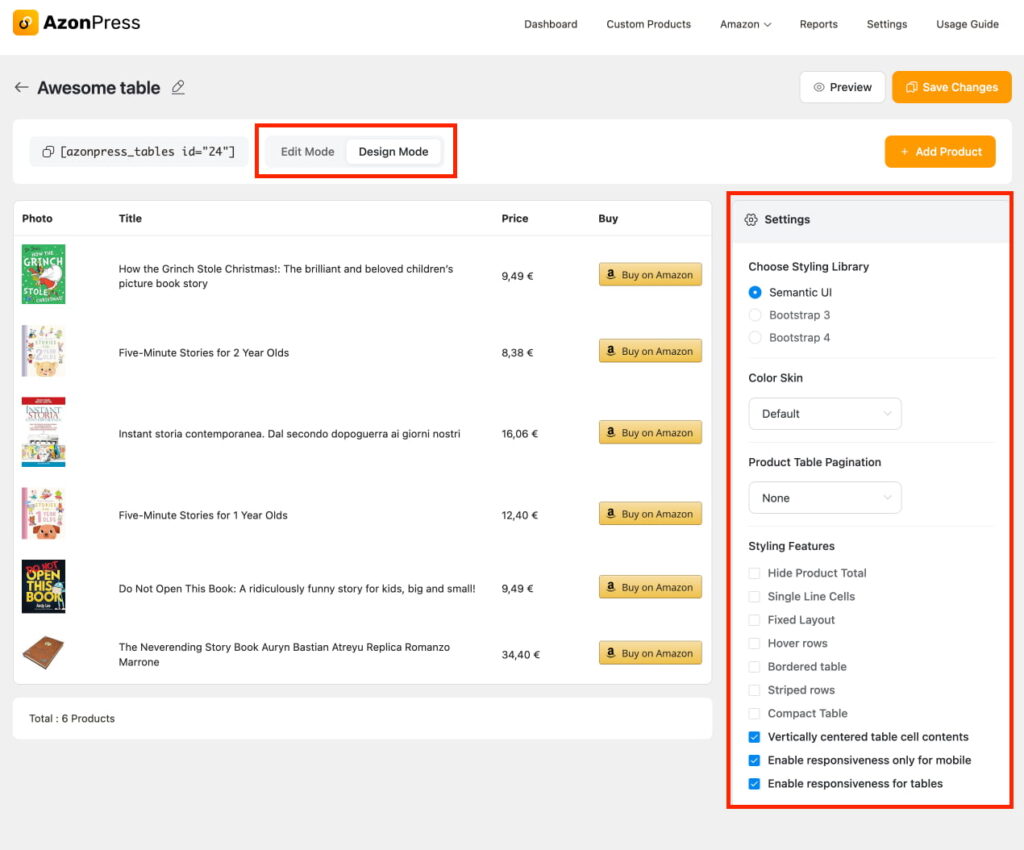
- Finally, click on the Preview button, and see your product table is ready to publish.
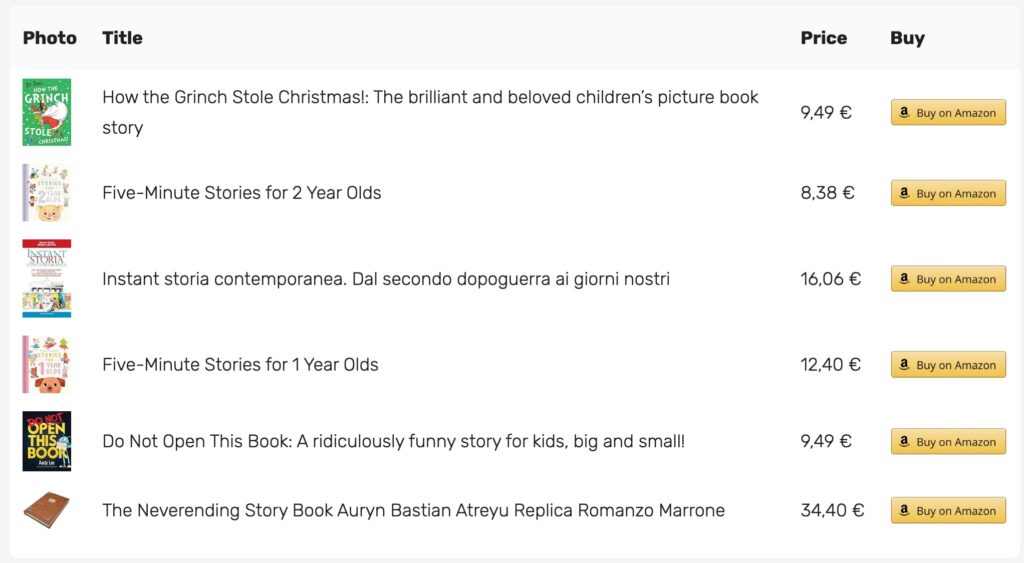
Get access to our exclusive offers and pro tips!
Add Amazon Comparison Table
To create an Amazon comparison table, you need to connect your Amazon API. After setting up Amazon API with the procedure mentioned earlier, follow the steps given below to create an Amazon comparison table.
- Go to AzonPress > Amazon. Now, click on the Add New Comparison Table button.
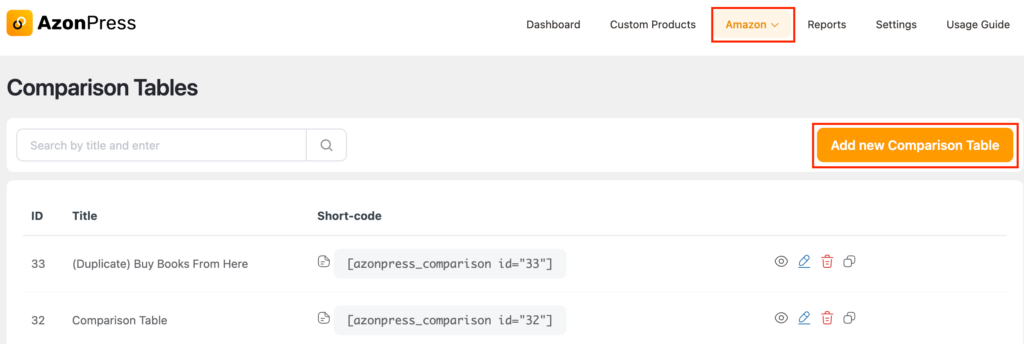
- Give your table a title. Then search for the products with keywords or ASIN numbers. A list of products will appear on the window. Select the ones you want to compare, then click on the Create Table button.
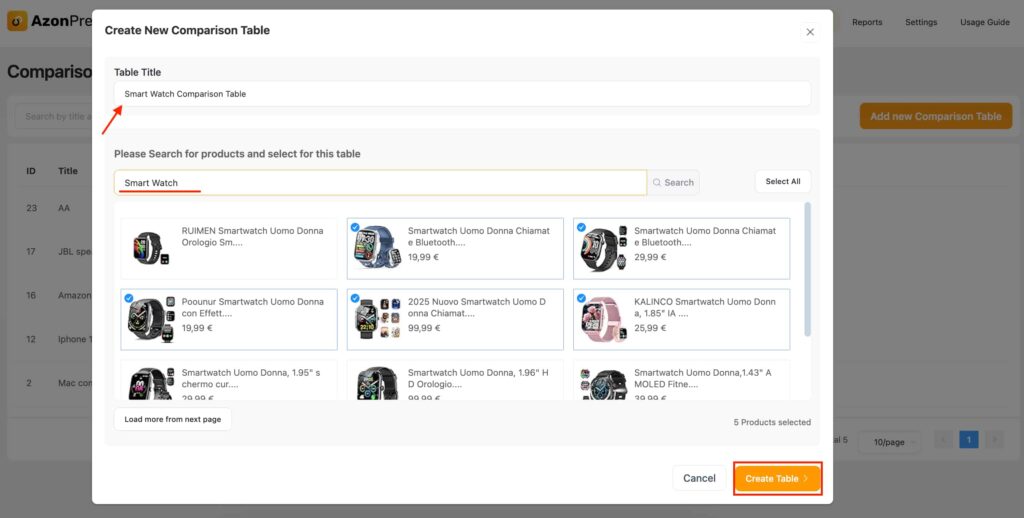
- Want to add more? Dont worry! Go to the bottom of the page and press on the + Add Product button. It will take you to the product search page again. After completing everything, click on the Update button, and your table is ready to display.
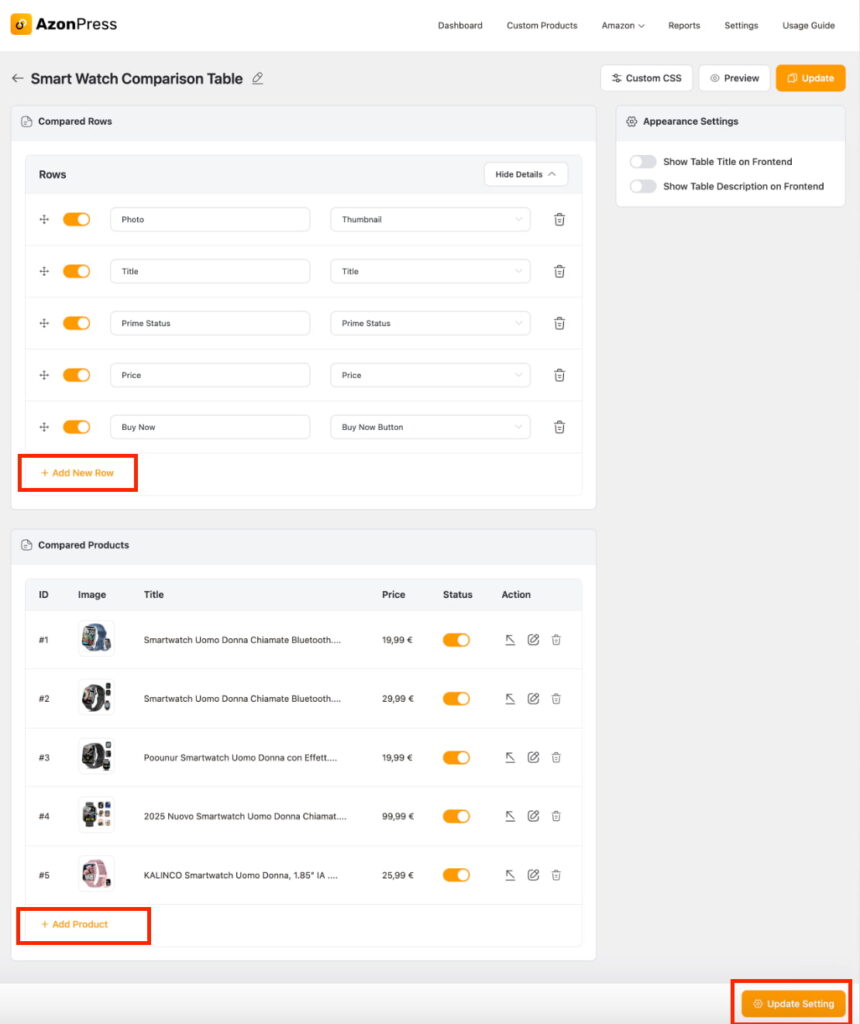
- If you click on the Preview button, you can see the final look of your comparison product table. Here is a demo of an Amazon comparison table made with AzonPress.
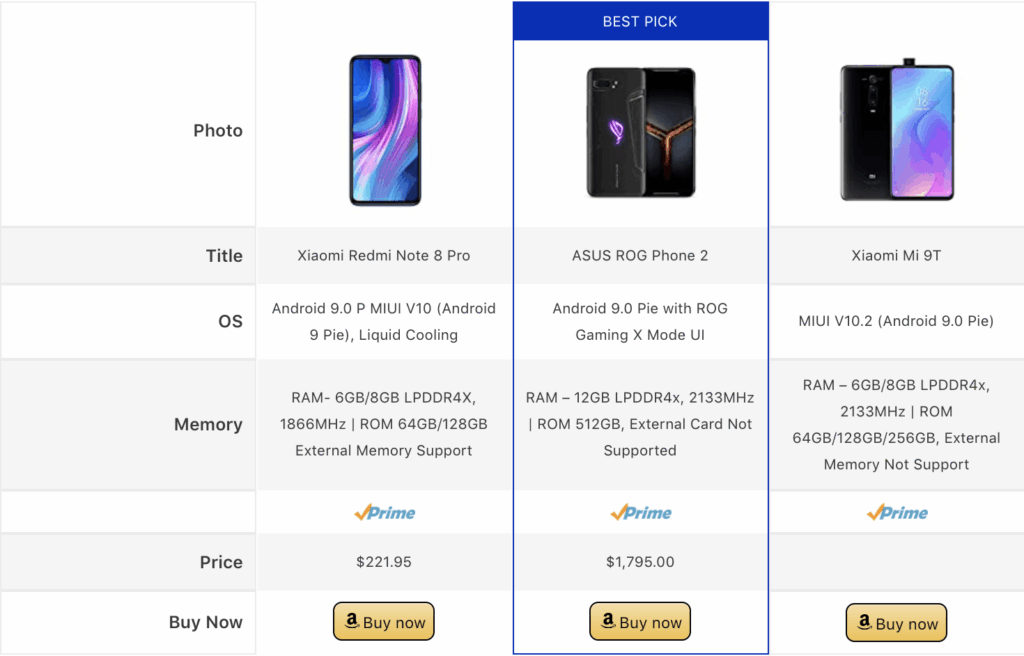
This is how you can create various product tables efficiently using AzonPress.
Click to know step-by-step proccess of starting afiiliate marketing
Add affiliate’s products with AzonPress Gutenberg blocks
You can add affiliate products with AzonPress Gutenberg blocks. There you will find AzonPress Single Product blocks, by which you can add single products from any platform. You can also create an Amazon product comparison table and product table with multiple layouts by using AzonPress Amazon Blocks.
- First, to create a single product template, add a Gutenberg block on your page/post.
- Click on the Azp Single Product.
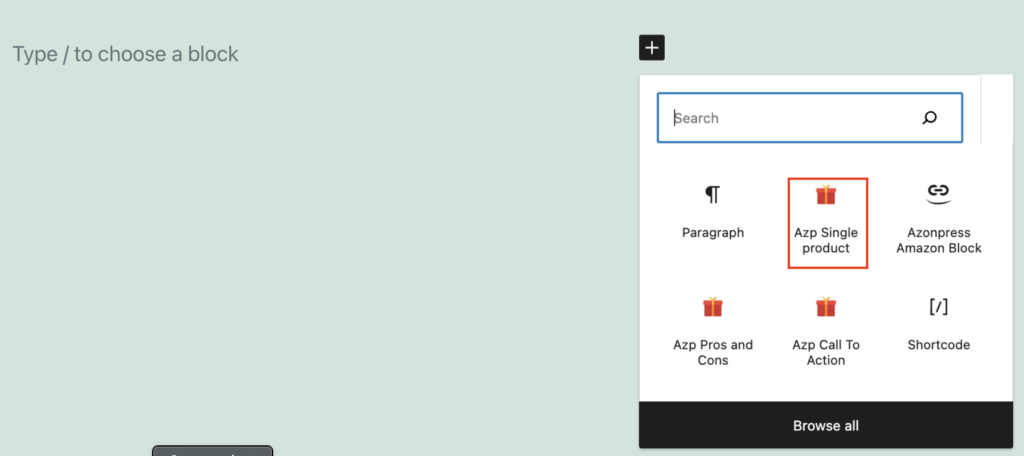
- There you can select the data source, like you can add your affiliate product by searching the product URL or can add products manually.
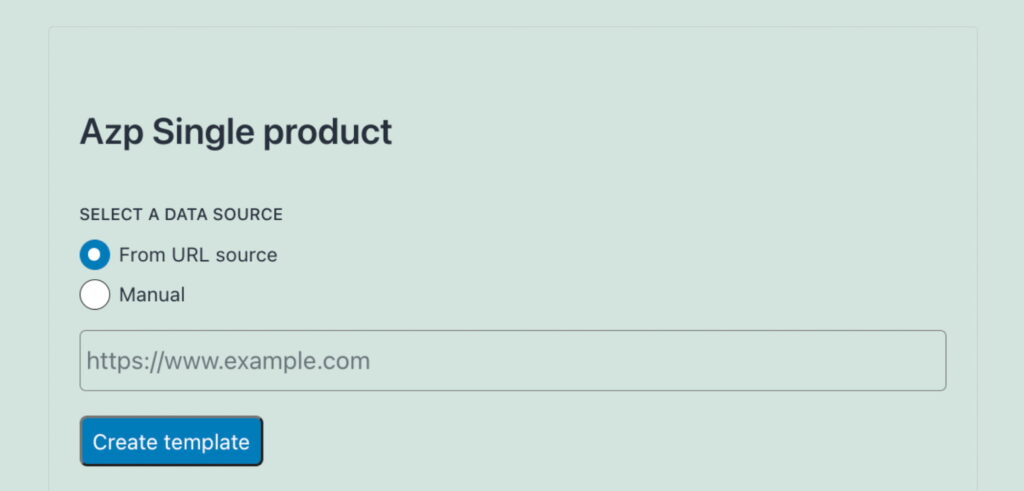
After entering your product URL, hit the Create template button.
- To create a Bestseller list, comparison table, or product table with Gutenberg blocks, add blocks on your page/post and click on the AzonPress Amazon Block.
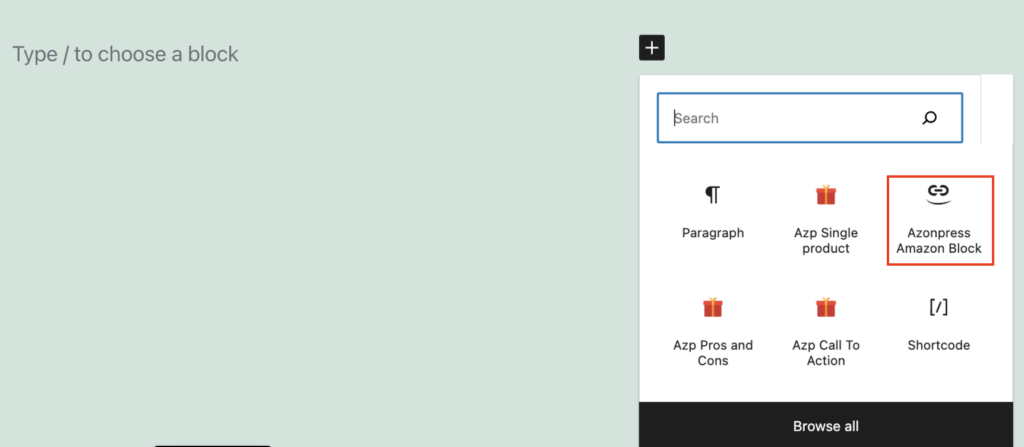
- Now in the search box, search your affiliate products, and a list of products will appear on the window, select your ones. And make your product comparison table, product table, or bestseller list.
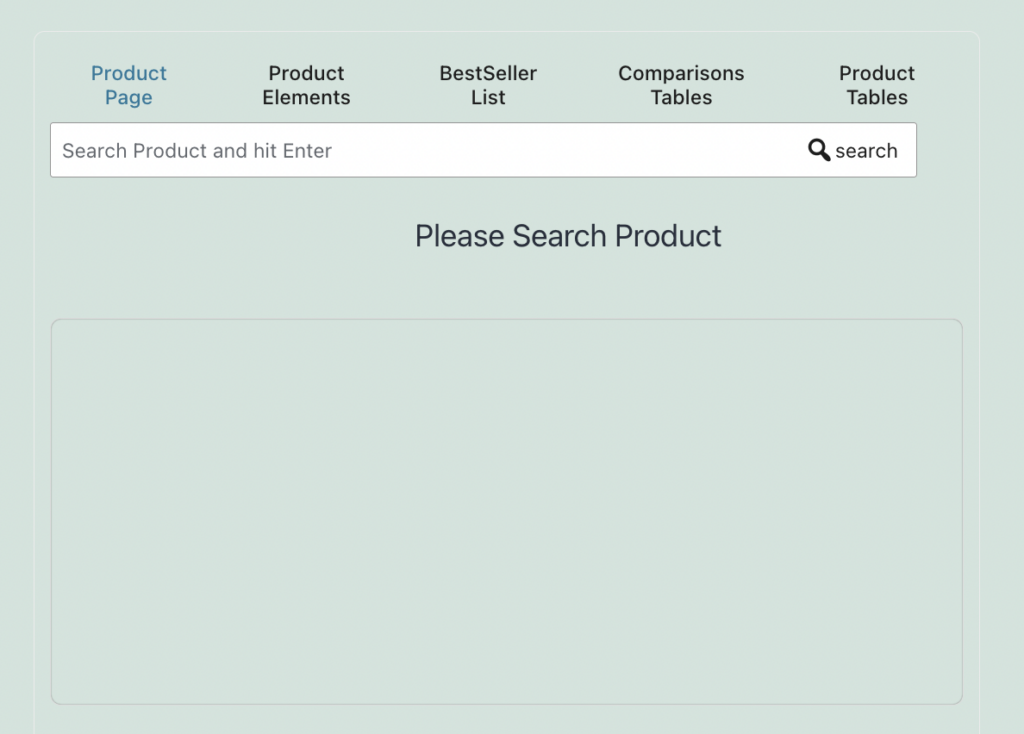
Insert affiliate products in posts with AzonPress
Inserting affiliate products in a post with AzonPress is just a matter of minutes! You just need to copy your product tables shortcode and paste it on your website. Suppose you insert a custom product table that you already created with AzonPress on your post.
For this, go to AzonPress > Custom products. Here you will find the list of custom product tables. Select your one, copy the Shortcode from the right side, and simply paste it into your post.
You can also copy the Cloaked URL and link it to text like you would a regular link.
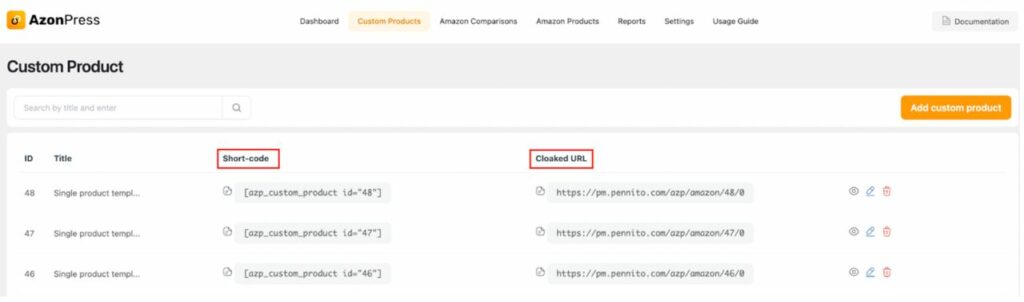
Thats all! isn’t it super easy? Now let’s explore another amazing feature of AzonPress.
Get an in-depth analysis of your affiliate products with AzonPress
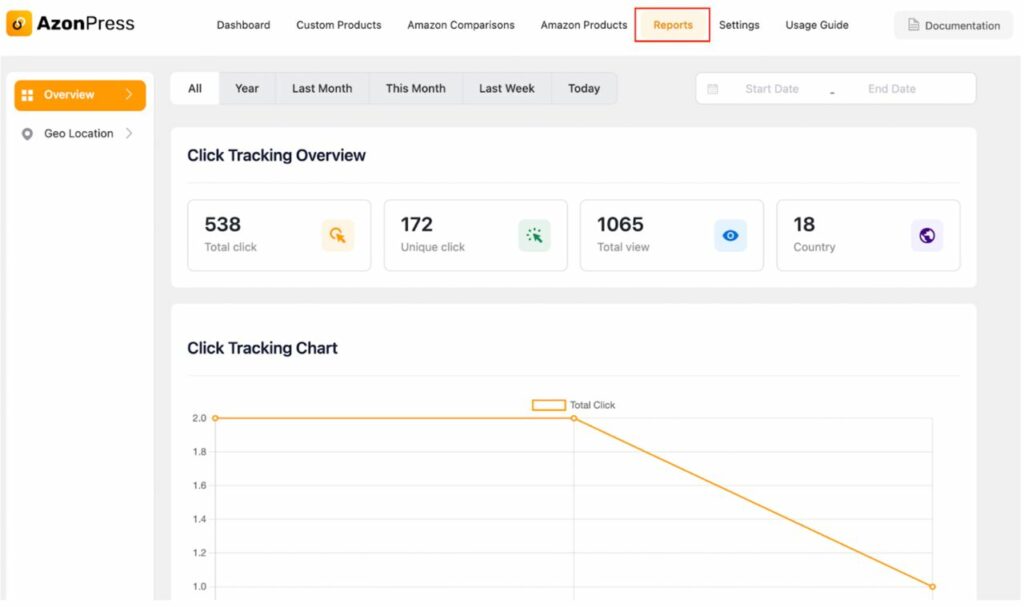
AzonPress allows you to track your affiliate marketing in its reports tab. To get an in-depth analysis of your affiliate products go to AzonPress > Reports. Here, you will have a bird’s eye view of how your affiliate marketing campaign is running. It presents all data separately by dividing them into Today, Last Week, This Month, Last Month, Year, and Geo-location. You will also find the following in the reporting tab:
- Total click
- Unique click
- Total view
- Country
- Click tracking chart
You can also track the clicking rates of your links based on specific dates, for that set the start and end dates on the top right bar.
Hit your affiliate goal with AzonPress
Affiliate marketing plugin ultimately helps to run smooth affiliate marketing and manage affiliate links. Ease of use, customization, and pricing may be the main concerns when choosing an affiliate marketing plugin.
Beginners with a flexible budget can choose AzonPress, as it offers more features while being within a reasonable range. This plugin will be a great weapon for you if want to improve your affiliate commission or speed up your sales.
Try AzonPress and enjoy a flawless affiliate marketing journey.
Good luck.
Read Similar Blogs
We build lasting partnerships to boost and manage revenue growth
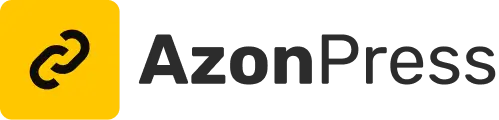




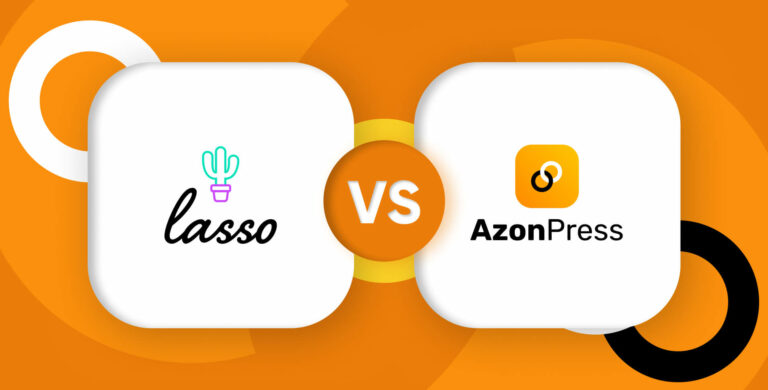
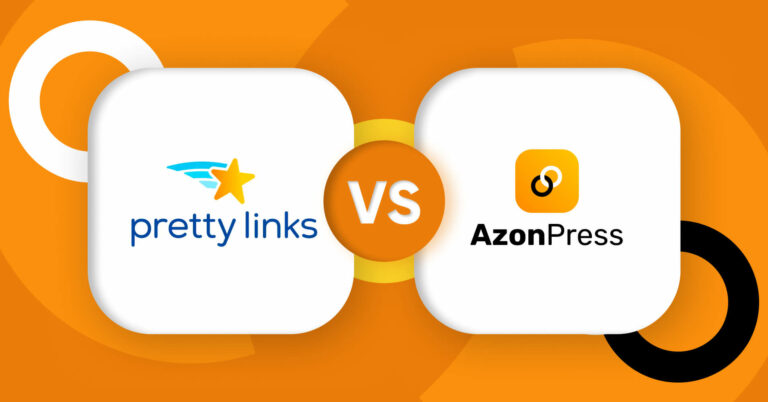
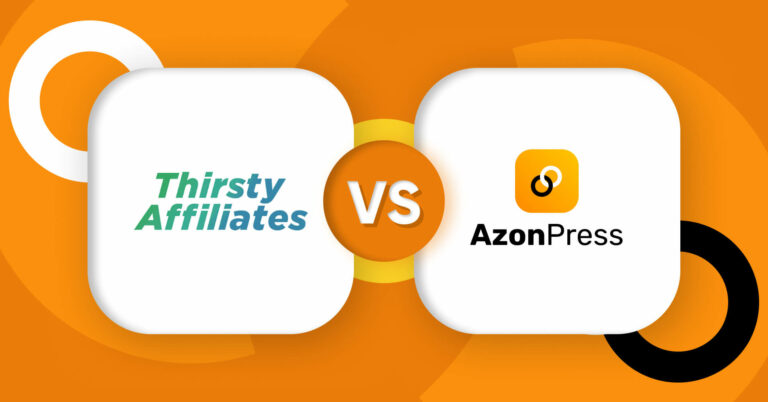





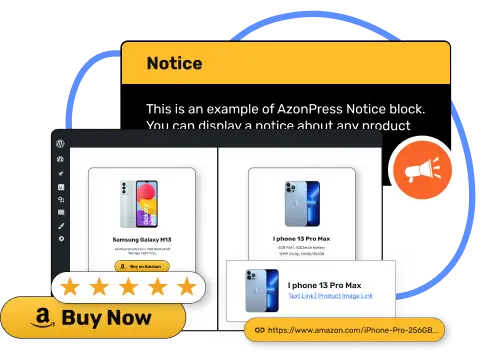





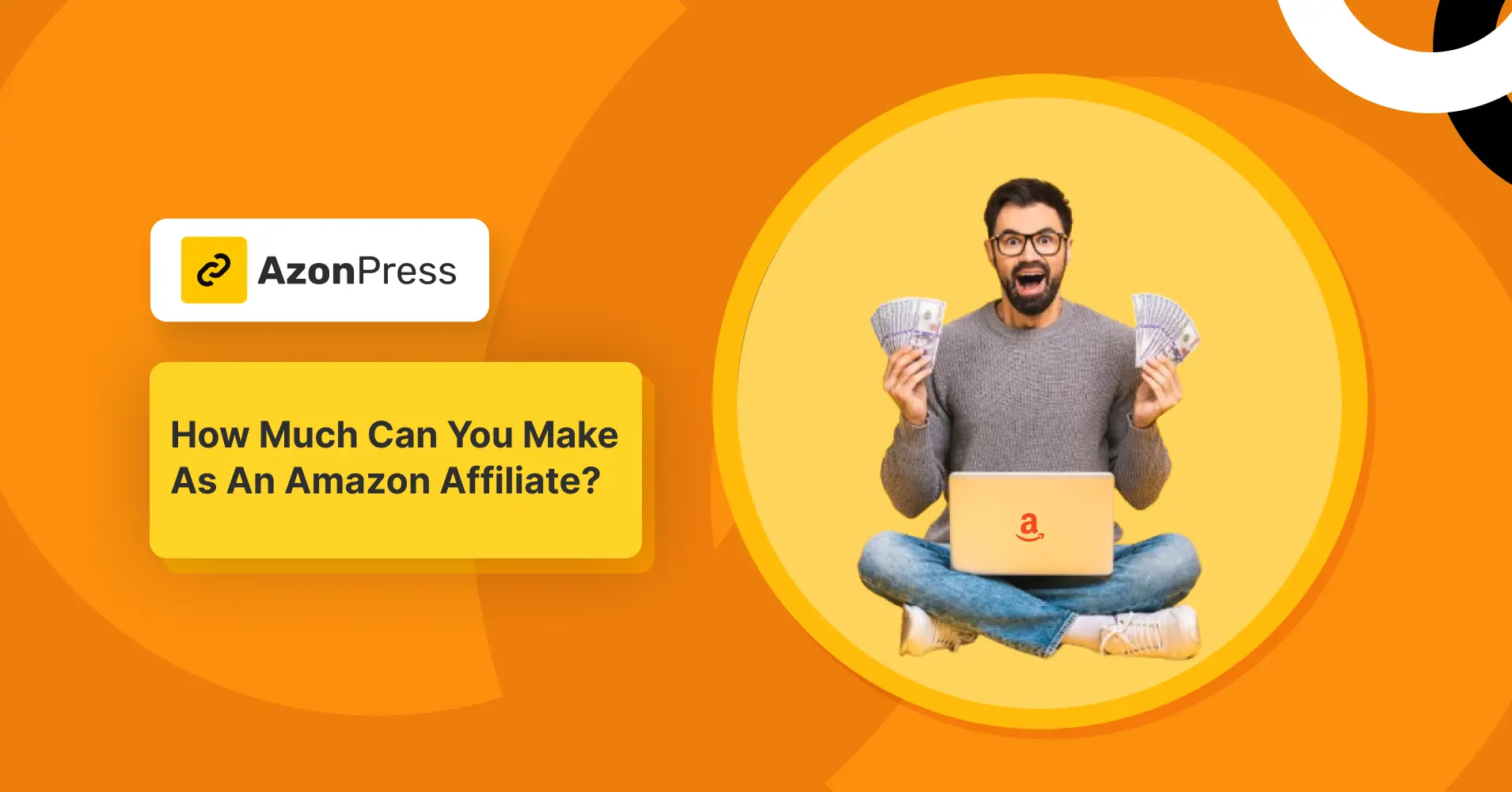
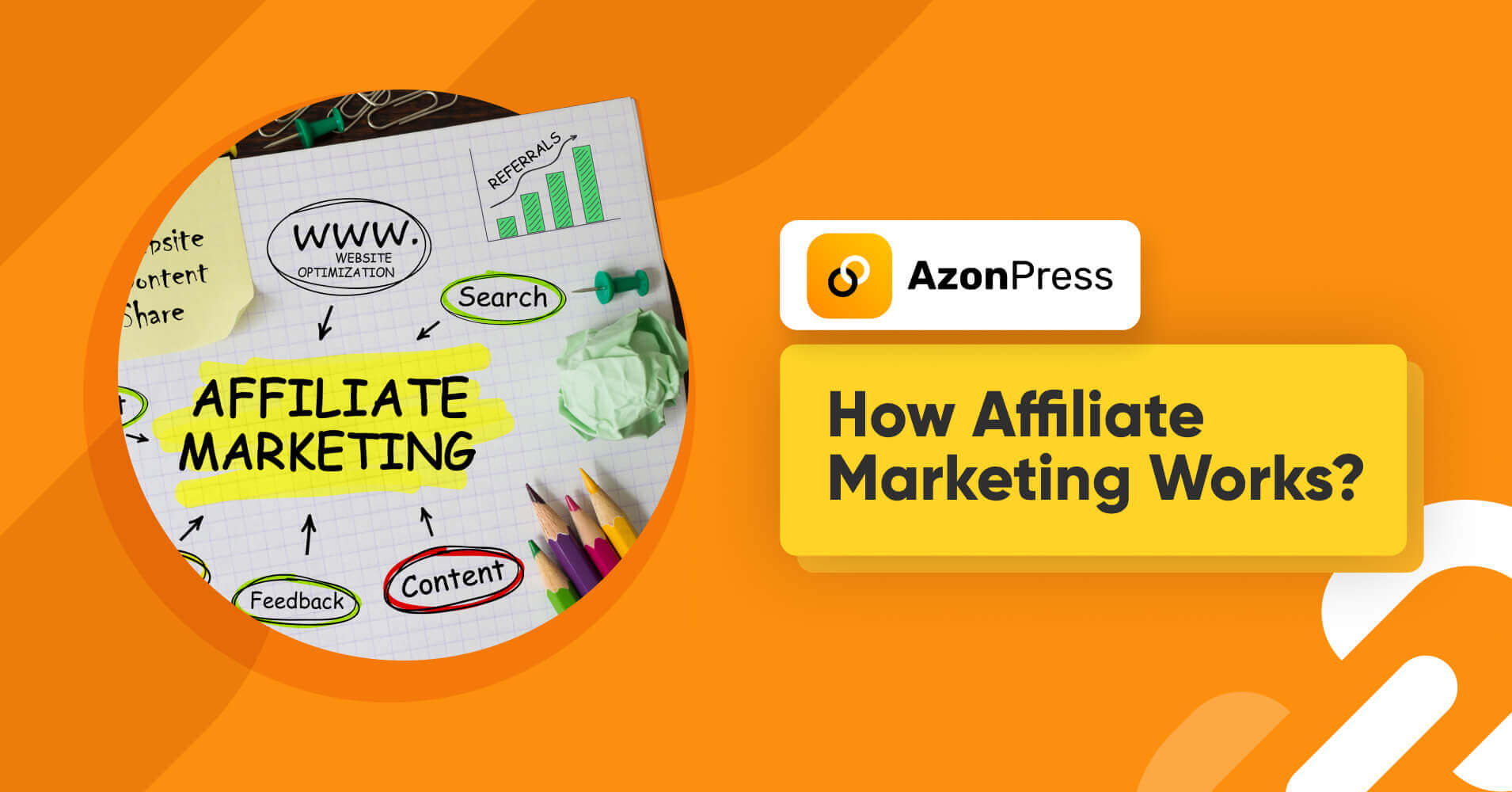
Leave a Reply