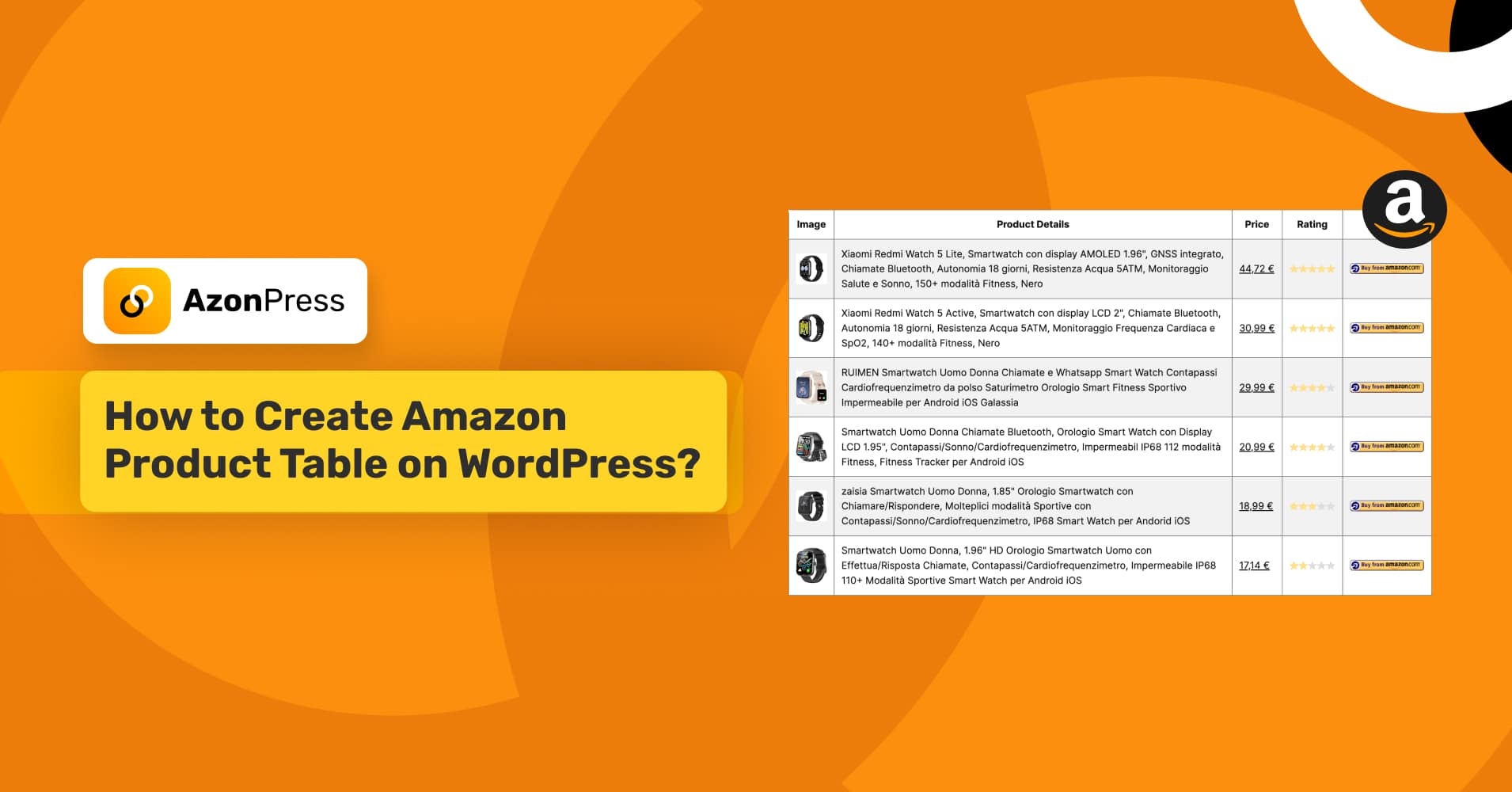
How to Create Amazon Product Table on WordPress?
Popular Posts
Get access to our Exclusive Offers & Pro Tips
Key Takeaways:
Product tables make it easier for affiliates to present products in a clear, structured, and engaging way. It also helps visitors compare features and make quicker purchase decisions.
There are different methods to build these tables on WordPress. However, using a dedicated affiliate marketing plugin like AzonPress gives you the most flexibility and control.
With AzonPress, you can create and customize a table to match your brand, and directly embed it on your site, all without coding. If you want to boost conversions and take your affiliate marketing game to the next level, creating Amazon product tables with AzonPress is the smartest choice.
Success in affiliate marketing largely depends on how well you present products. Your audience wants to view products clearly, compare features easily, and make quick purchase decisions. That’s exactly what Amazon product tables help you achieve.
Think about it, what’s your preferred when you’re shopping online?
Wouldn’t you like to see products laid out in a neat, organized table instead of scrolling through walls of text? Your visitors feel the same way.
The solutions?
A professional-looking Amazon product table. Creating it on WordPress is way easier than you might think.
In this guide, we’ll walk you through everything you need to know about Amazon product tables and how you can create stunning ones for your WordPress site with AzonPress.
Ready to boost your affiliate conversions? Let’s dive in!
What is an Amazon product table?
An Amazon product table is basically a neat, organized way to display multiple Amazon products. Instead of listing products one after another in boring paragraphs, it presents them in a visually appealing format that makes taking a buying decision super easy.
These tables typically include:
- Product images that catch the eye
- Product names and key features
- Current prices (because everyone loves a good deal!)
- Product ratings
- Most importantly, “Buy Now” buttons that drive conversions
Why use Amazon product tables?
Humans are visual creatures. For example, you’ll remember a product image faster than a long description.
Exactly the same, when someone lands on your blog post about “Best Wireless Headphones,” they don’t want to read through paragraphs of text to figure out which ones are worth buying. They want to see everything at a glance visually. Amazon product tables solve this perfectly. Here are some reasons to use Amazon product tables:
Make decision-making a breeze: Your visitors can quickly compare prices, features, and ratings without jumping between different pages or getting overwhelmed with information.
Look incredibly professional: A well-designed product table instantly makes your site look more credible and trustworthy. It shows you’ve put thought into helping your audience make informed decisions.
Work beautifully on mobile: Since most people browse on their phones these days, having a mobile-responsive product table is crucial. Most of these tables are mobile-responsive, so you no longer need to pinch and zoom to read tiny text.
Boost your conversion rates: When people can easily find a list of quality products and see clear “Buy Now” buttons, they’re much more likely to click through and make a purchase. And that means more affiliate commissions for you!
Save your readers’ time: Nobody has time to research every single product individually. Your table does the heavy lifting for them, making you their go-to resource for product recommendations.
Options for Creating Amazon Product Tables on WordPress
Now, let’s talk about the options available for creating Amazon product table on WordPress. There are several paths that you can take, depending on your technical comfort level and budget:
Manual HTML/CSS approach: This is basically building everything from scratch using code. In this way, you have complete control but require some coding knowledge. It’s time-consuming but free if you’re willing to learn.
General WordPress table plugins: You can go with WordPress table plugins, like Ninja Table or TablePress. These plugins are user-friendly and can create decent-looking tables without any coding. However, they’re not specifically designed for affiliate marketing, so you’ll miss out on features like automated price updates.
Specialized affiliate plugins: Affiliate marketing plugins are built specifically for this purpose. They often include features like automatic price updates, product table creation, affiliate link management, and mobile optimization. Most of these plugins are beginner-friendly and require no coding.
Page builders with table functionality: If you’re already using a page builder, this might seem like the obvious choice. You can do it with page builders like Elementor or Beaver Builder. They offer drag-and-drop simplicity, to create a table, but they might not have all the affiliate-specific features you need.
The key is choosing something that matches your technical skills and long-term goals. If you’re planning to engage with affiliate marketing, investing in a specialized Affiliate marketing plugin usually pays off.
AzonPress – best WordPress affiliate marketing plugin
Meet AzonPress! It’s one of the most powerful Amazon affiliate marketing plugins. The plugin has all the essential affiliate features that you’re expecting from a top-tier affiliate plugin. It comes with beautifully designed templates that let you showcase products in a unique and creative way, helping your site stand out from the rest.
Additionally, you can display your top-selling products with the Amazon bestseller list feature. The best part of AzonPress is its zero API functionality. You can fetch products from many popular affiliate programs without needing API credentials.
Another good thing is, the plugin automatically updates product information whenever changes happen in the original store. On top of that, the built-in link cloaking feature ensures your affiliate links remain secure and private.
Some of its key feature include:
- Customizable comparison tables
- Best-seller lists and product grids
- Zero API integration
- Customizable layouts
- Link management
- User-friendly interface
- Smart Gutenberg widgets
- Geotargeting
- Advanced reporting
- Geolocation-based redirection
- Shortcode support
- Responsive and mobile-friendly layouts
Manage links, create product tables, and comparison tables, and increase your affiliate revenue
Tutorial: Steps to create Amazon product table with AzonPress
In this section, we will show you how to create Amazon product table on WordPress with AzonPress. Here are the steps to follow:
Step 1: Install and activate AzonPress
AzonPress is a premium affiliate marketing plugin, so the first step is to purchase the plugin.
After completing your purchase, you’ll get access to the WPManageNinja Dashboard. Log in with your account credentials, and under the My Products section, you’ll find AzonPress if you’ve already purchased it.
Click the Download button, and the AzonPress .zip file will be saved to your device. Next, log in to your WordPress dashboard, navigate to Plugins > Add New > Upload Plugin, and upload the .zip file.
Finally, click Install Now, and once the installation is complete, Activate the plugin. AzonPress will now be ready to use on your WordPress site.
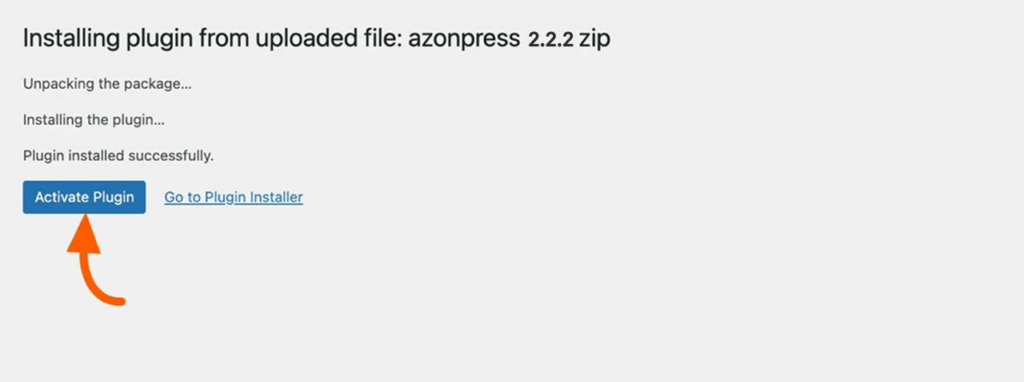
Step 2: Create Amazon product table
First, go to AzonPress and click on the Amazon. Here you will find two options for creating Amazon product table. These are:
- Product table
- Comparison table
For this blog, we will go with the product table, so click on that. Now, to create your first Amazon product table, click on the Add Product Table button.
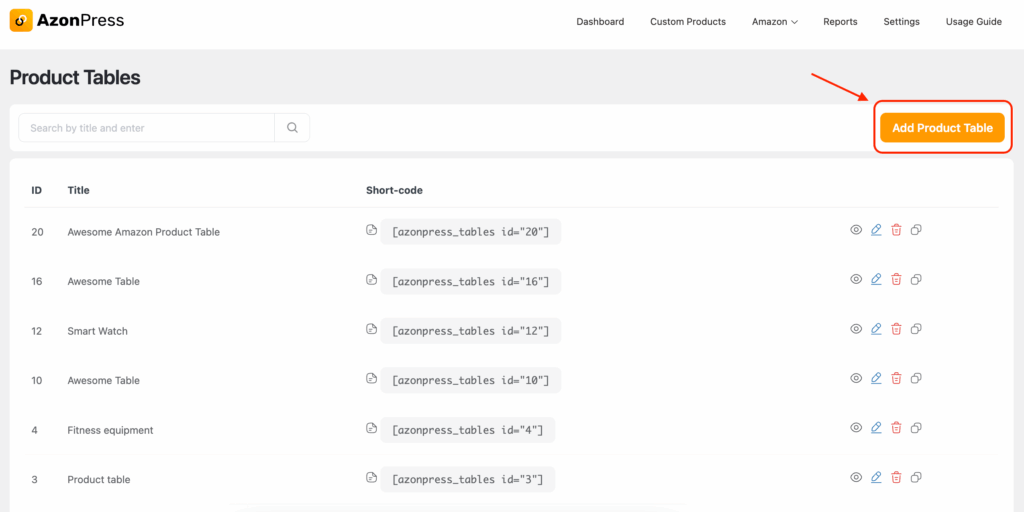
- Now, a pop-up window will appear. First, give your product table a name that helps you find the specific one from the list of tables you created before.
- Next, search for products with keywords or ASIN numbers. A list of products will appear in the window for the specific search. Now select which of these you want to show on your Amazon product table.
- You can load more products by clicking the ‘Load More from Next Page’ button. Finally, click on the Create Table button. Congratulations, your first Amazon product table is created with AzonPress.
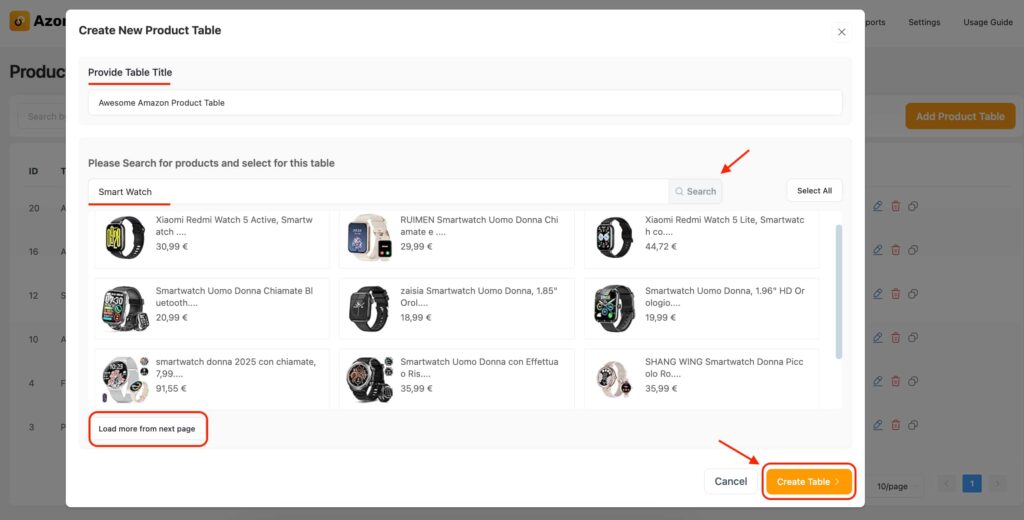
Step 3: Customize table
Now, let’s say you want to customize your product table to make it your own. And yes, AzonPress lets you do that.
- To customize your table, you will find available options in edit mode. You can Add Column to the table, use Custom CSS to change the table background colour. At that stage, if you’d like to add more products, simply click the Add Products button.
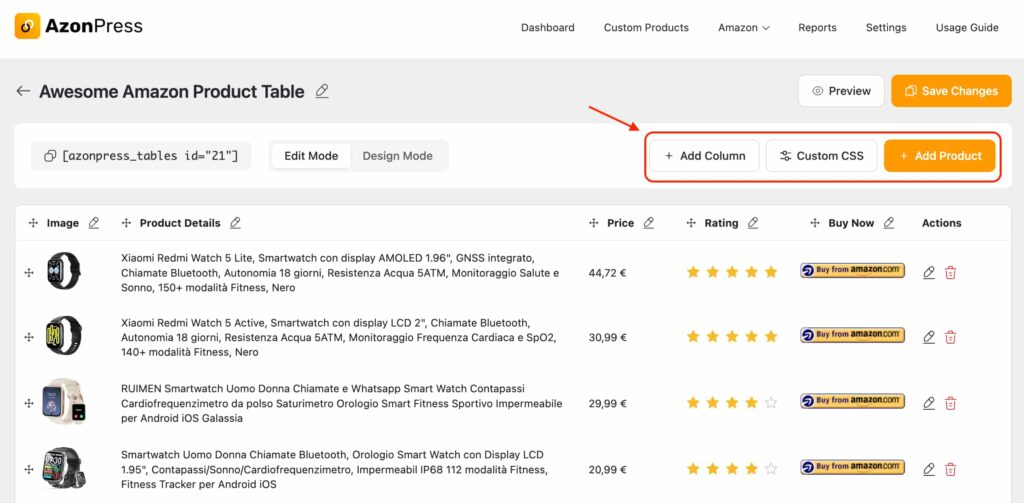
- Then, switch Edit Mode to Design Mode, if you want to play with built-in design features. Look at the sidebar here, you will find all the available options to design your product table.
- Once you’re done, click on the Save Changes button to complete the customizations.
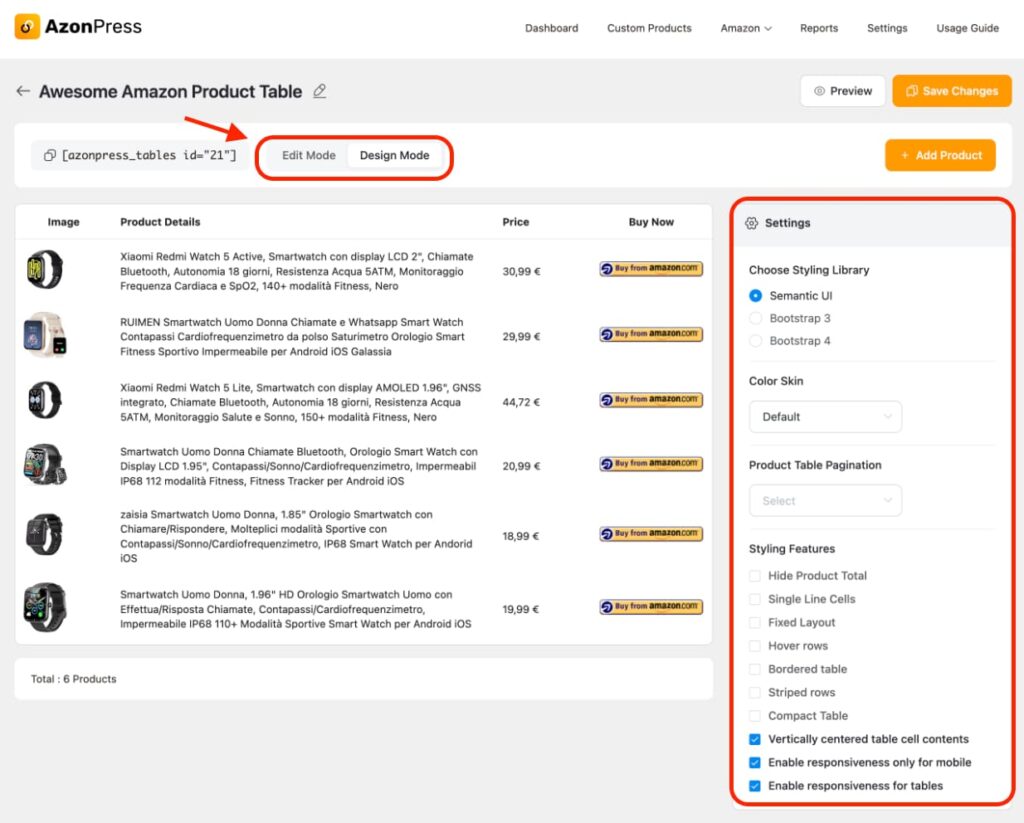
Step 4: Embed the product table on your website
Now that the final stage has arrived, it’s time to embed the Amazon product table on your website. It’s super easy to do. Just copy the shortcode of your table and paste it on the page where you want to display your products. To do that,
- Go to the Amazon > Product table. There you will find the list of product tables that have already been created. From that, copy the shortcode of your table and paste it on your website.
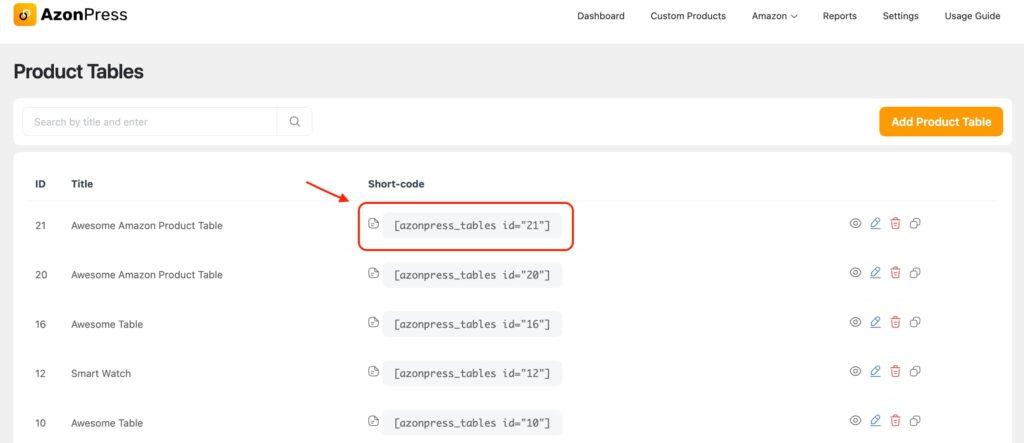
Here’s the preview of an Amazon Product Table created with AzonPress.
Ready to create your first Amazon product table?
Product tables are one of the most effective ways to present affiliate products to your audience. They make shopping easier for your visitors while potentially boosting your affiliate earnings.
The key to success in affiliate marketing is to start simple and improve over time. Just focus on presenting your products clearly and honestly. Your audience will appreciate the effort, and your affiliate commissions will likely thank you, too!
Remember, successful affiliate marketing is all about providing genuine value to your readers. When your product tables help people make better buying decisions, everyone wins. Your visitors will get the products they love, and you earn commissions for your helpful recommendations.
Hope, this article may have helped you. If you have any further queries, please feel free to reach out.
Frequently asked questions
Here are some frequently asked questions on creating an Amazon product table on WordPress.
1. Why should I use Amazon product tables for affiliate marketing?
Amazon product tables improve product presentation, build trust, and encourage quick buying decisions. They make your affiliate links more visible and organized, which often leads to higher conversions.
2. Can I create Amazon product tables without coding skills?
Yes! With plugins like AzonPress, you don’t need any coding knowledge. You can simply import products using ASINs, and customize the tables using ready-made templates.
3. Do I need an Amazon API key to use AzonPress?
Yes. To fetch real-time product data such as prices, descriptions, and availability directly from Amazon, you’ll need an Amazon API key. Once connected, AzonPress will automatically update your product tables with the latest information.
4. Can I embed Amazon product tables anywhere on my site?
Absolutely. With AzonPress, you can embed your product tables on pages, and posts, using shortcodes.
5. Can I customize the design of my Amazon product tables?
Yes, AzoPress offers complete customization options. You can choose from pre-designed templates, adjust colors, add custom columns, star ratings, and CTA buttons to match your site’s style and highlight the products you want to promote.
Read Similar Blogs
We build lasting partnerships to boost and manage revenue growth
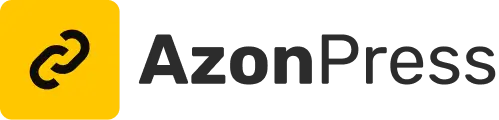




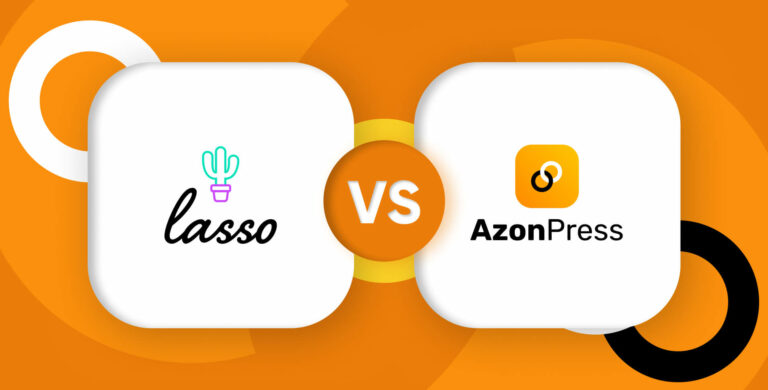
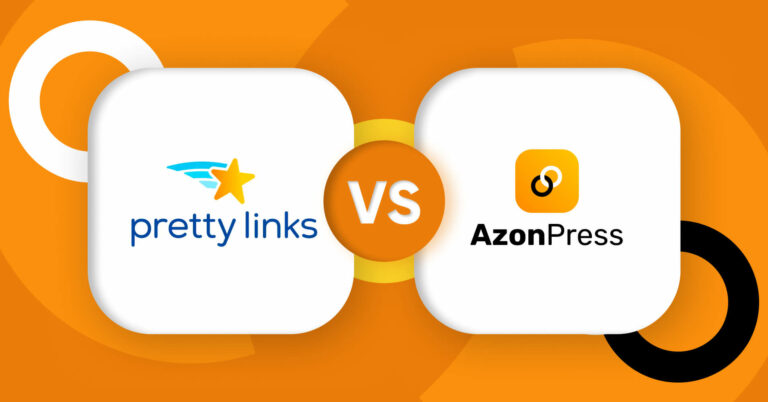
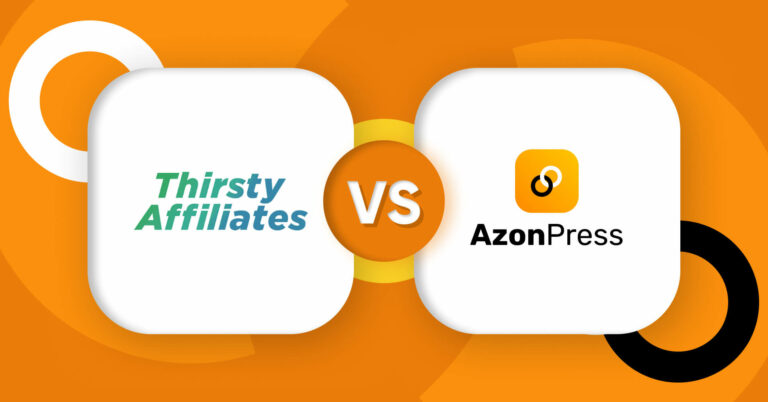

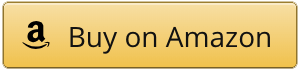










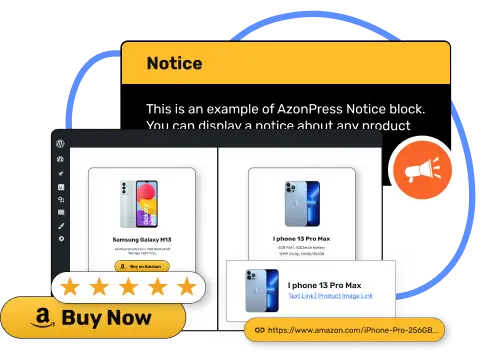





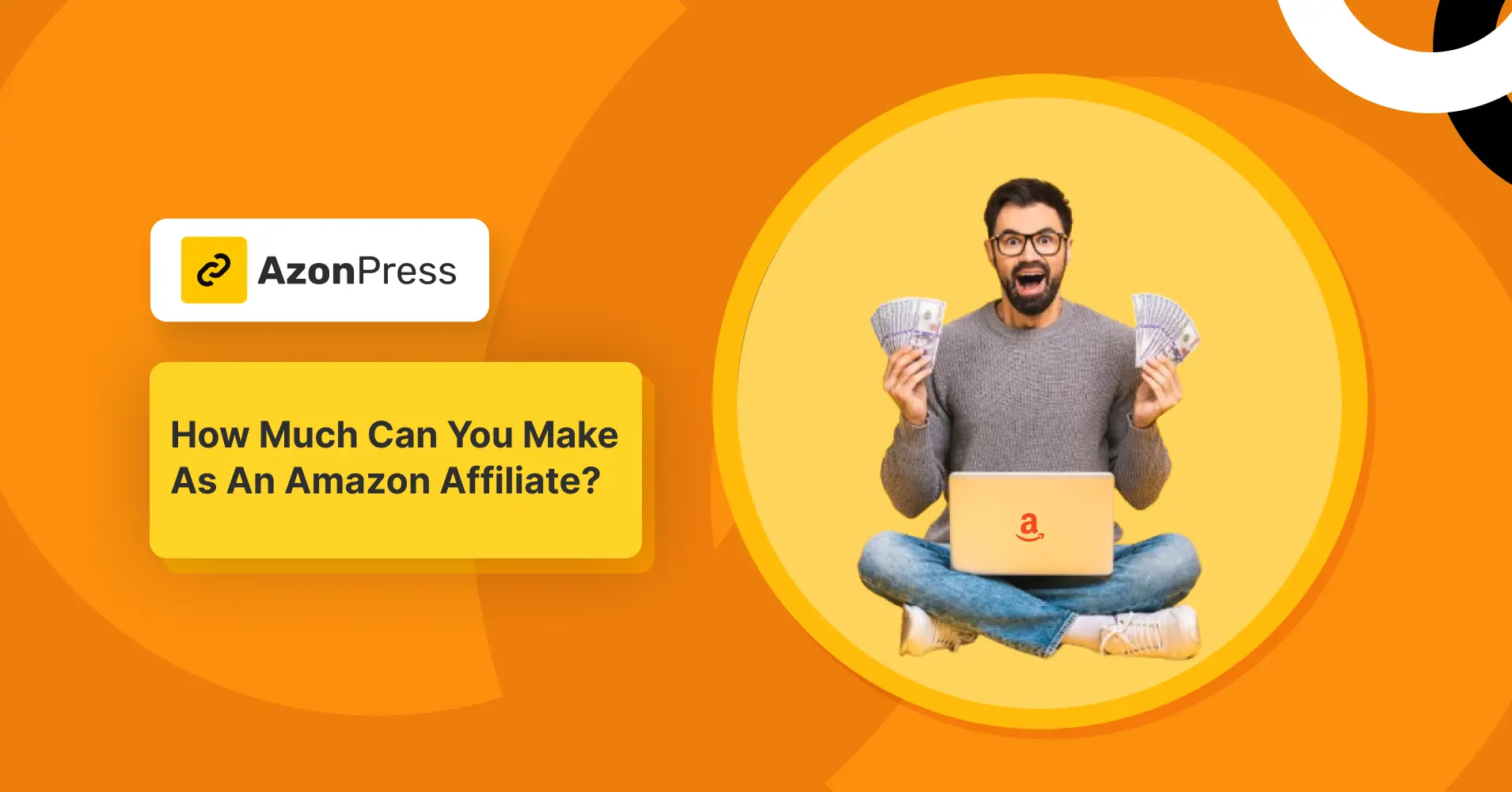
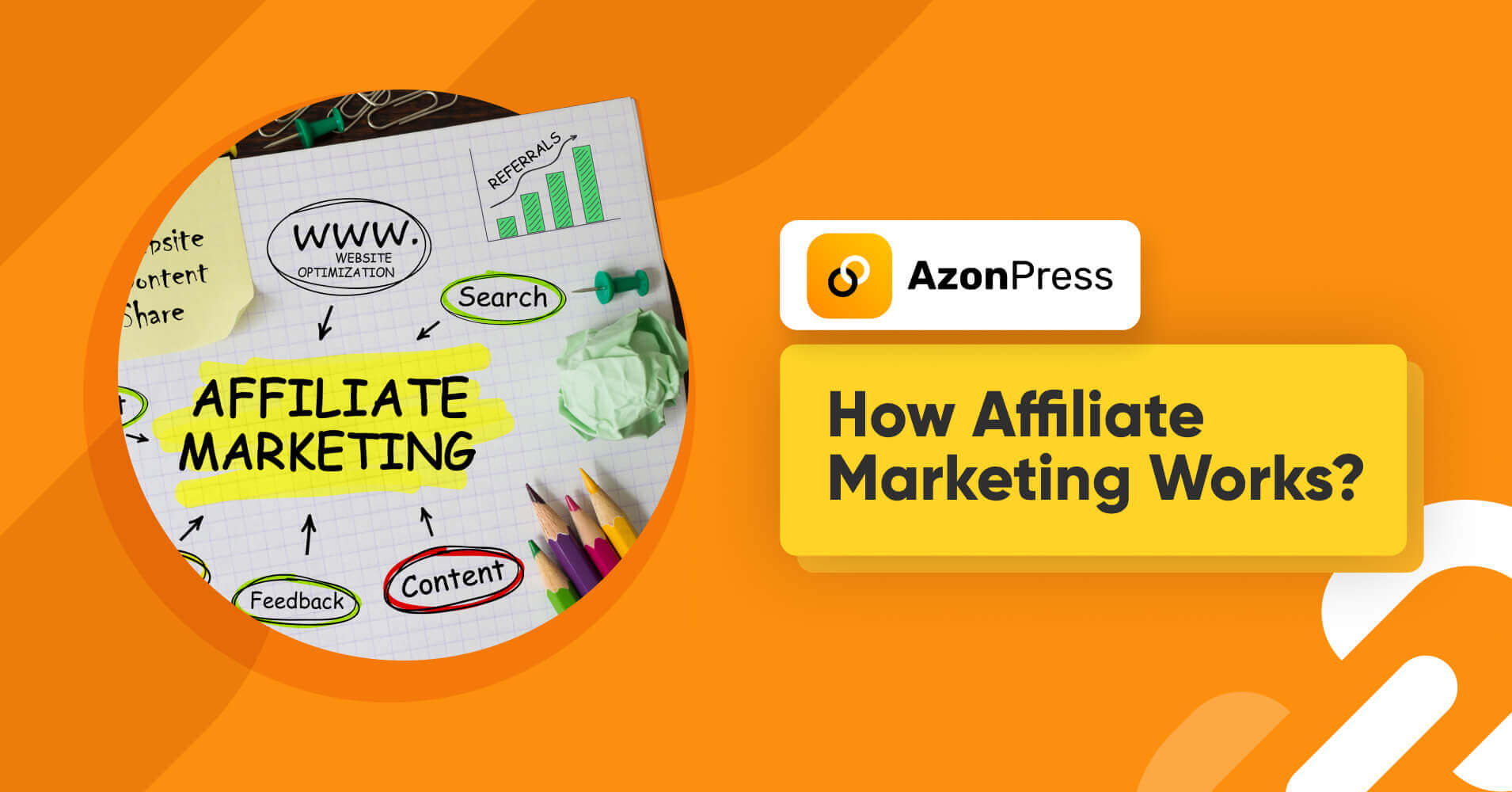
Leave a Reply