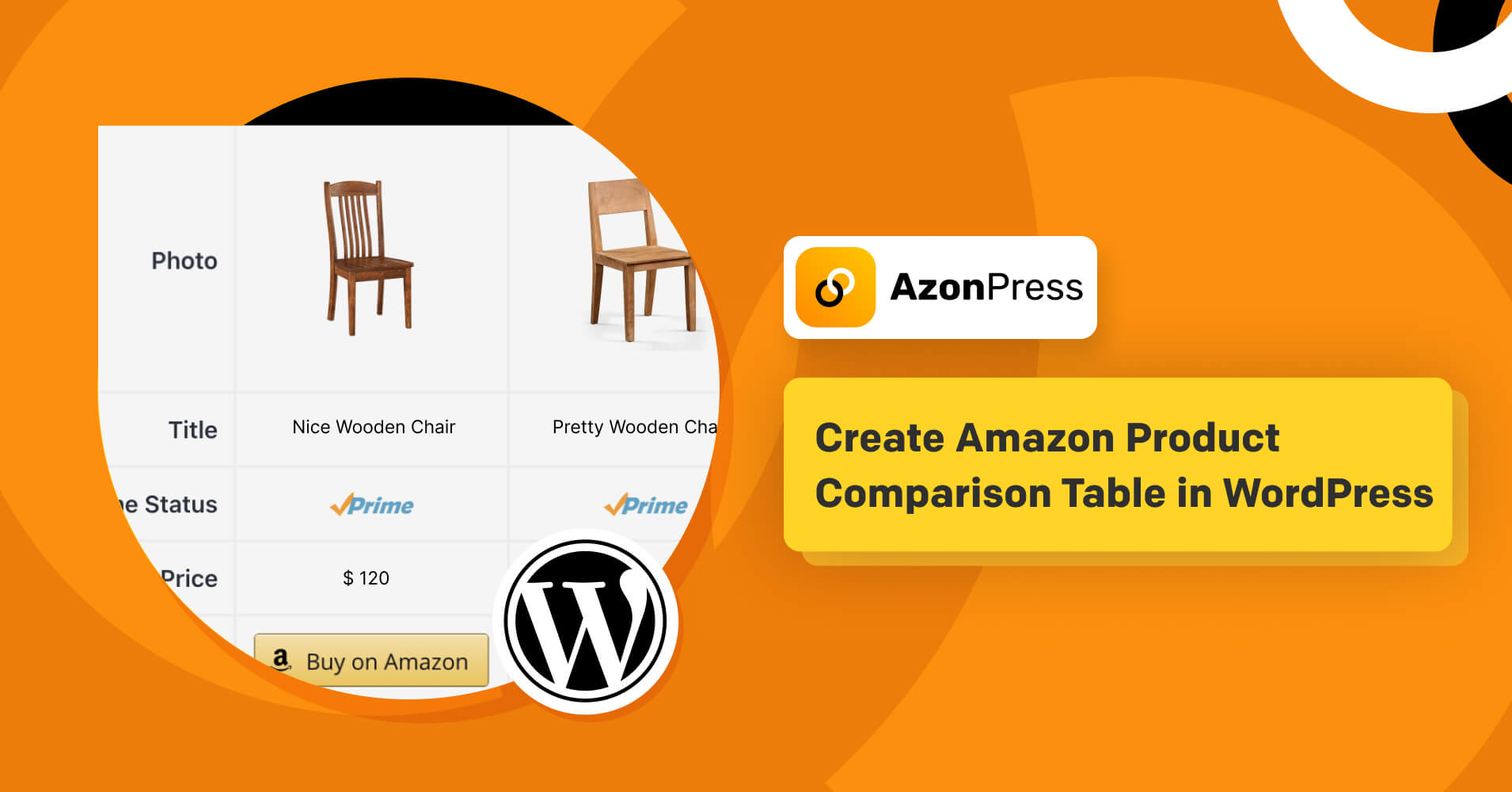
How To Create Amazon Product Comparison Table in WordPress?
Comparison tables are a vital part of running an affiliate marketing website. With a stunning comparison chart, prospects can clearly determine what they should buy or consider buying.
Reading through long affiliate content can get boring and cumbersome for many readers. To relieve the audience of this pain is to make the content skimmable and to the point. You can help the consumer to decide the best product for him/her by simply creating a product comparison table in WordPress.
Current affiliate marketing landscape
Let’s admit it, Affiliate marketing has changed a lot since 2010. Amazon Associates have over 200 million affiliate websites, making it the most extensive affiliate network. It equals 1.1% of all the sites out there.
The affiliate marketing space just keeps getting bigger. Everyone is getting better at it. So, you can’t expect people to buy your product if you only copy and paste Amazon product data on your website. Representation matters, right?
Increasing traffic and sales on a website are top priorities for affiliate marketers since Amazon’s affiliate program’s commission rates have declined significantly.
Doing SEO on the website is time-consuming and the returns are slow. That’s why, for affiliate marketing, marketers are more likely to create review articles for Amazon products and use tables for data visualization. Different types of tables are used on these types of blogs and websites.
What is AzonPress?
AzonPress is the best WordPress plugin for Amazon Affiliates. It has a variety of features available that are curated for affiliate marketers. With its help, you can create a product table, comparison table, bestseller list, comparison chart, CTA button, etc. The cherry on top is that you will have unlimited customization features.
The technical knowledge of coding is not required at all to use AzonPress. All you need is to install the plugin on your WordPress dashboard and connect your advertising API. The rest is fully automatic and hassle-free.
AzonPress lets you find products from stores like Amazon, eBay, Walmart, and more from within the WordPress dashboard. Without using the API key, it can pull the image, description, price, and prime status of the product from the store.
Manage links, create product tables, and comparison tables, and increase your affiliate revenue
Why do you need an Amazon comparison table/chart?
To illustrate a product and its features, there is no better option than a comparison table. It lets you compare similar products. If you are an affiliate marketer your goal should be to lead the audience to the best options. Product comparison tables will help them decide more quickly and efficiently.
Product comparison tables are great for the presentations of data-driven products without having to read an entire post. Luckily, many WordPress plugins are available for tables and charts, like Tablepress, NinjaTables, etc.
However, they are not dedicated to Affiliate marketing and are not solely focused on Amazon affiliate marketing. For that, there are plugins like AzonPress, AAWP, etc.
For our demonstration, we will use AzonPress to create Amazon product comparison tables and charts.
Get access to our exclusive offers and pro tips!
Create Amazon product comparison tables with AzonPress
Amazon can pull product information automatically from the stores with the help of an API key. There are multiple features in AzonPress to showcase product descriptions such as product tables, comparison tables, bestseller lists, CTA buttons, etc.
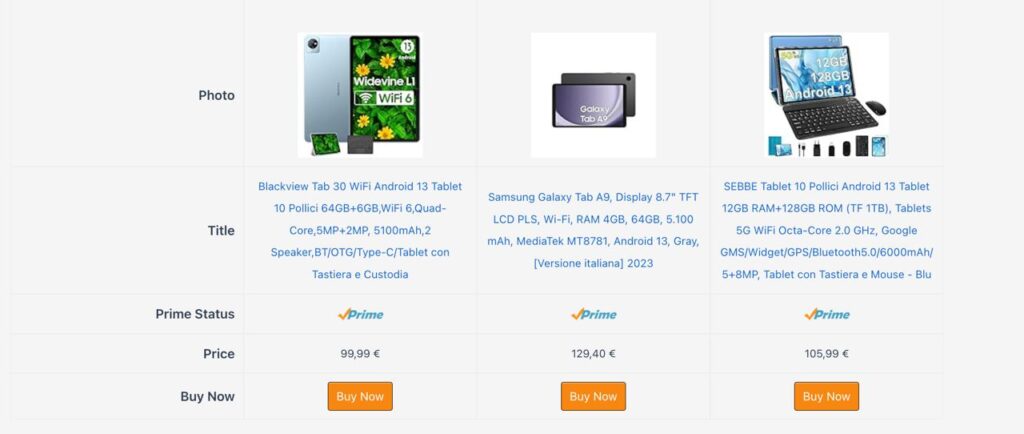
Let’s find out how you can create these tables:
Step 1: Adding comparison table
Open the AzonPress comparison table builder from the plugin dashboard(WP dashboard→AzonPress→Amazon→Comparison Table→Add New Comparison Table) and select the products you wish to promote.
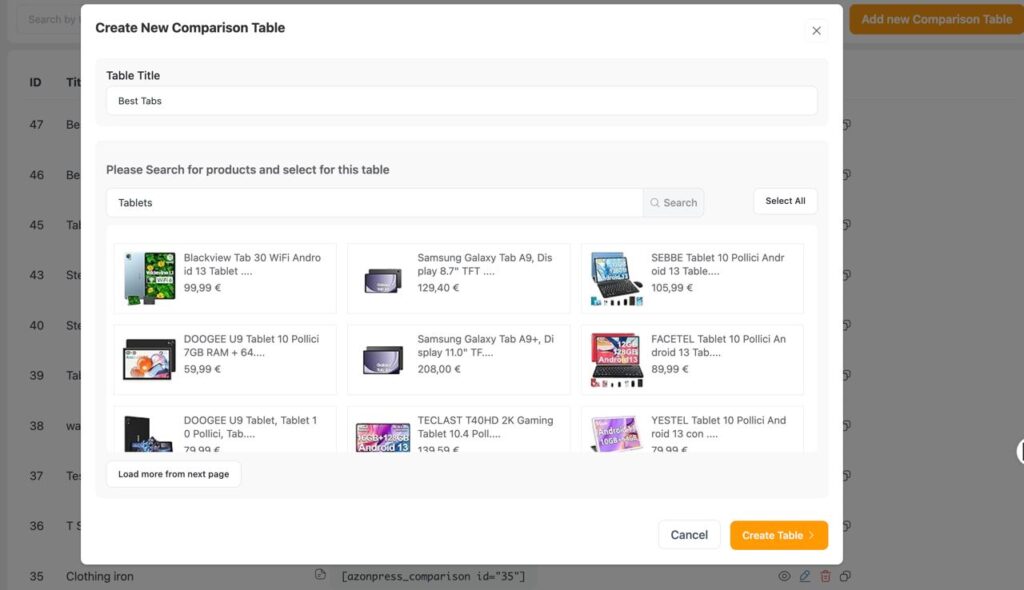
Step 2: Searching for product
Use the product search bar to find the products you want to compare. Select the products and provide a table title before creating the table.
Once you’ve checkmarked the selected products you’ll be prompted to provide a Table Title and click on Create Table.
AzonPress will automatically import the product details and create a buy button with your affiliate link.
The affiliate link will be added to the product image and title automatically. Even more, you add an Add To Cart button if you want.
Step 3: Customization
Customize your table with Yes/No elements, Custom Text, HTML, Shortcode, and Star Rating. You can also use Custom CSS for advanced design.
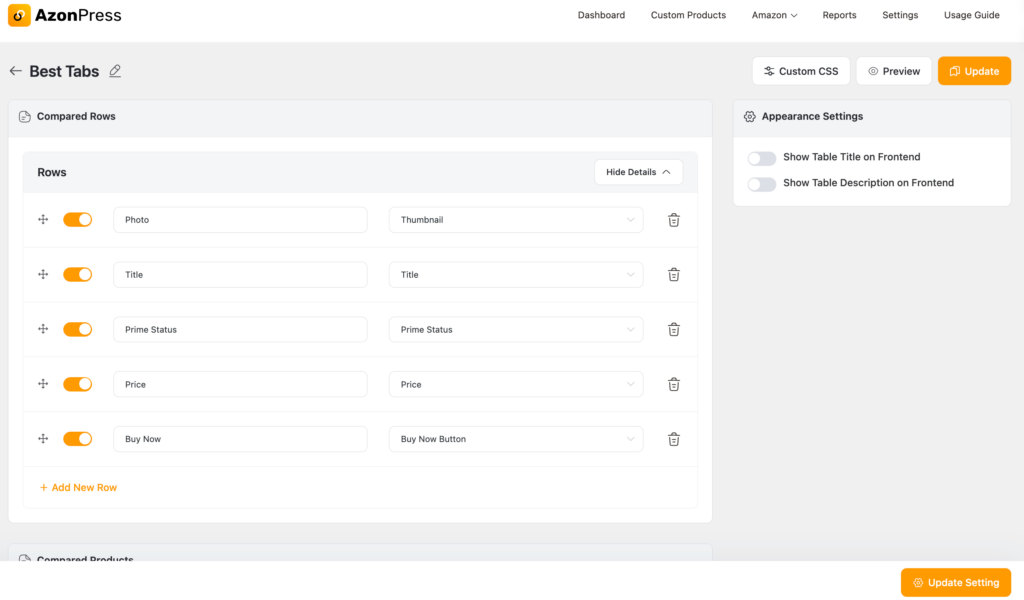
However, your main target is building a well-organized and informative comparison table. Unless you need specific requirements, you should ignore the YES/NO, or shortcodes.
Add and name the new rows by selecting Add New Row, and use draggable rows to organize them. These are all in-built within the comparison chart editor.
Step 4: Setting custom values
Add custom values to the rows if you want a single row value to appear on the table.
For longer values, use Custom HTML instead of Custom Text. Use a simple code to differentiate between sentences.
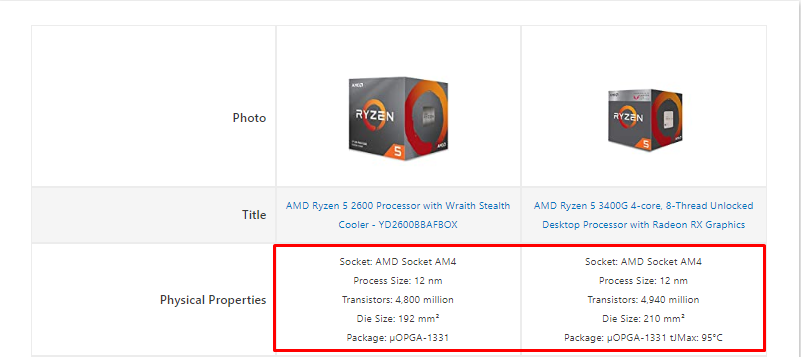
Step 5: Miscellaneous
Once you’ve added the specification values, the table will be ready. You can also highlight a product by using the Show More Options button under each product and selecting Primary or Secondary Colors to highlight the Featured Text.
Bonus Content: Use of custom CSS
Customize your specification table using CSS to personalize the design further. For example, you can change the price background using CSS codes, such like:
.azp_data_price{
Background: gray !important;

Wrapping Up
When it comes to affiliate marketing plugins for WordPress, AzonPress is the most flexible and customizable affiliate plugin. As you can see from this blog, creating a comparison table or chart is simple as a walk in the park. You don’t need to learn coding to use AzonPress.
The most fun and cool part about AzonPress is that it gives you choices, which is somewhat rare in the case of plugins of this niche. If you want to see cool product tables, comparison tables, or bestseller lists on your affiliate marketing website, I will highly recommend AzonPress.
Wait, there’s more! As I’ve said about choices, I want you to know that our line of products has been curated for all types of users.
If you are looking for a table creator plugin without affiliate marketing features, you can check out WPManageNinja’s other product, Ninja Tables. It has free features, with premium features at a reasonable price! However, we will recommend AzonPress for affiliate marketing purposes.
That’s all. Folks! Hope you have a ton of fun creating your own Amazon product comparison table with AzonPress!
Read Similar Blogs
We build lasting partnerships to boost and manage revenue growth
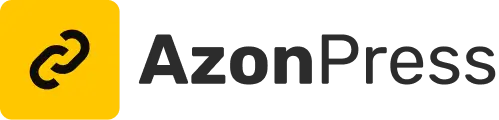




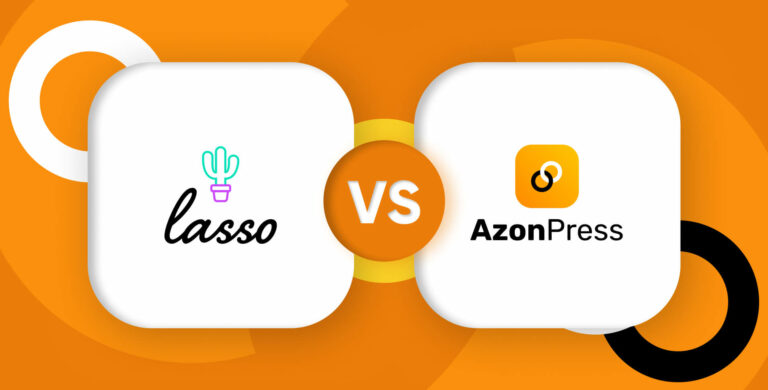
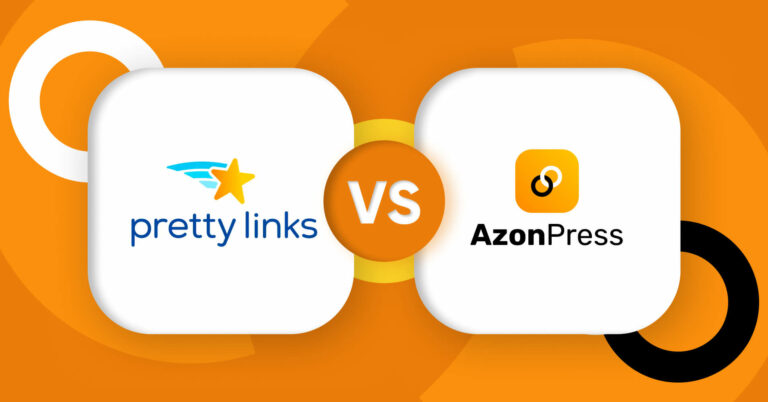
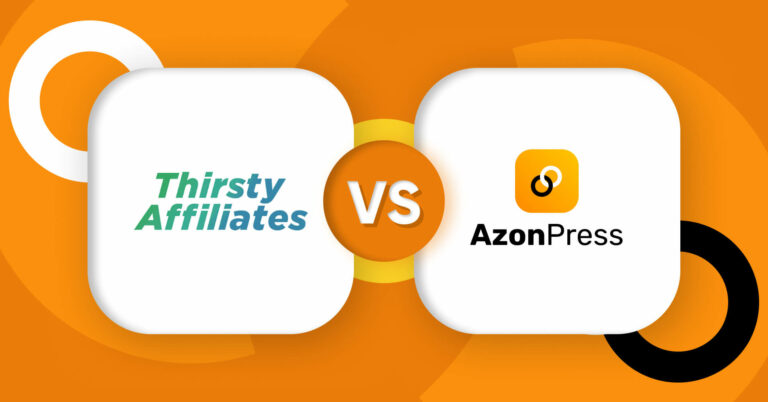





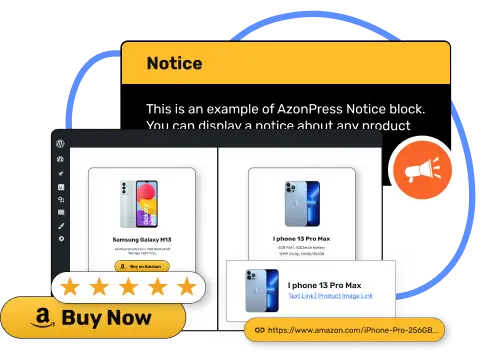




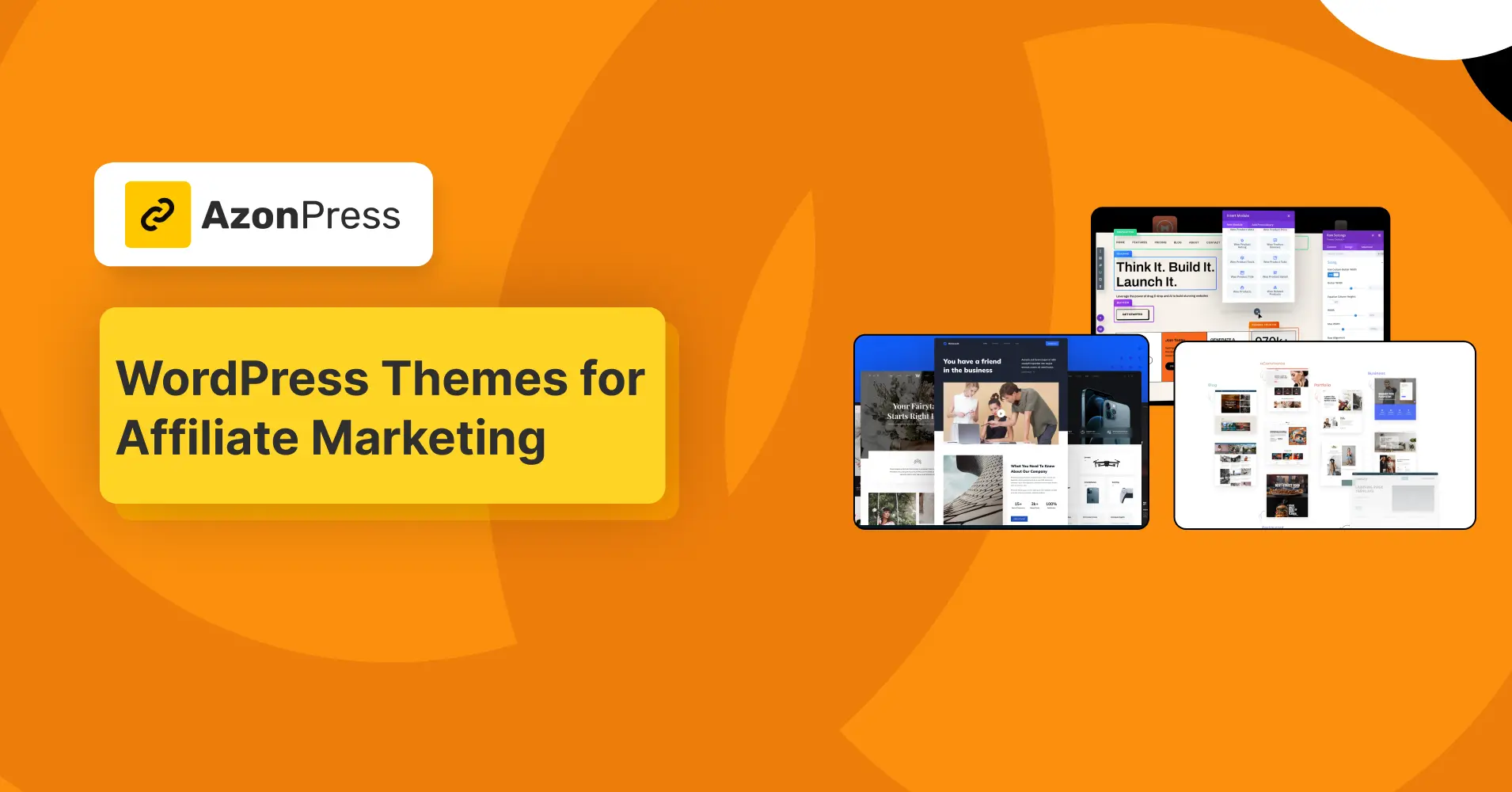
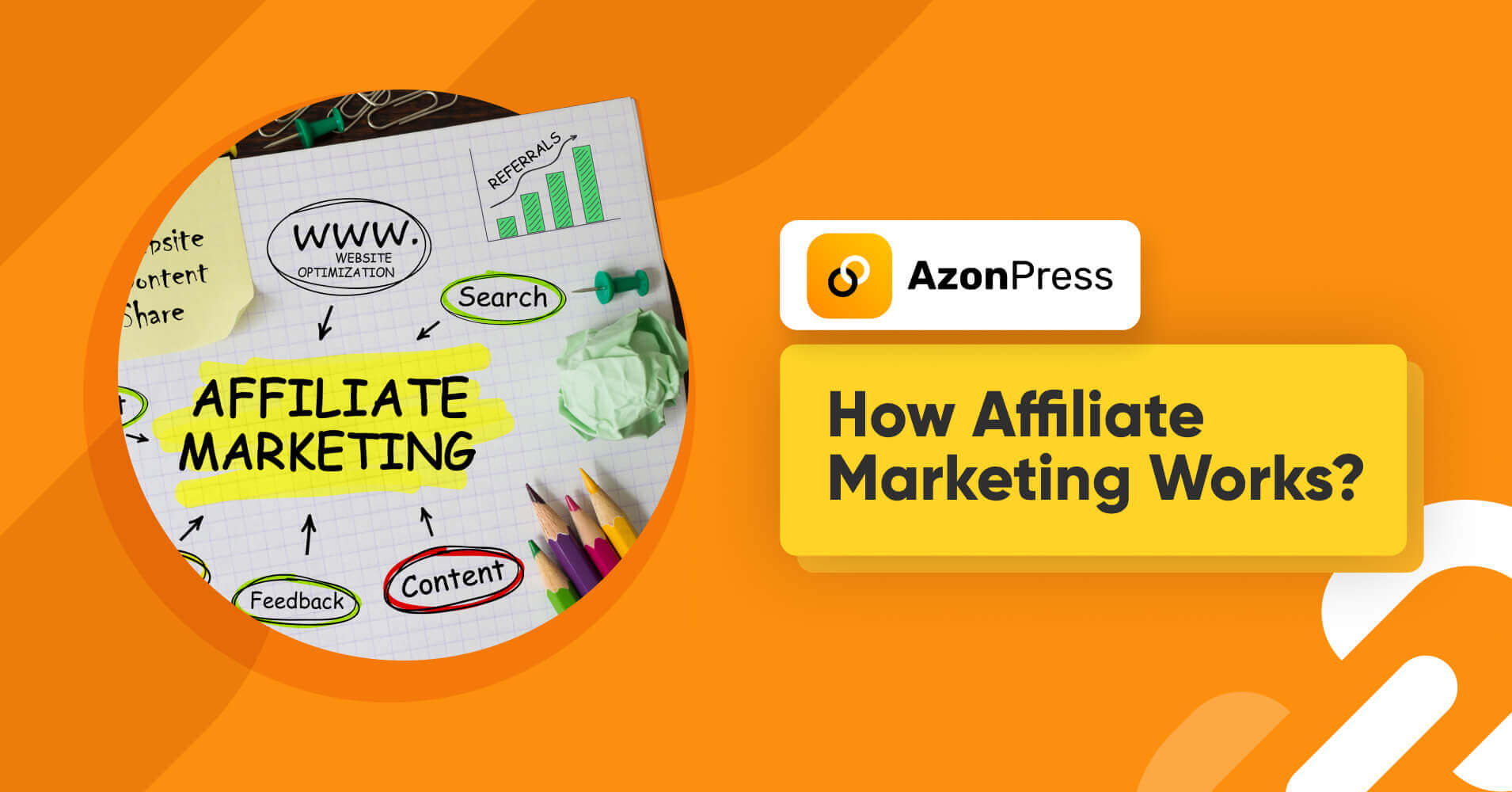
Leave a Reply