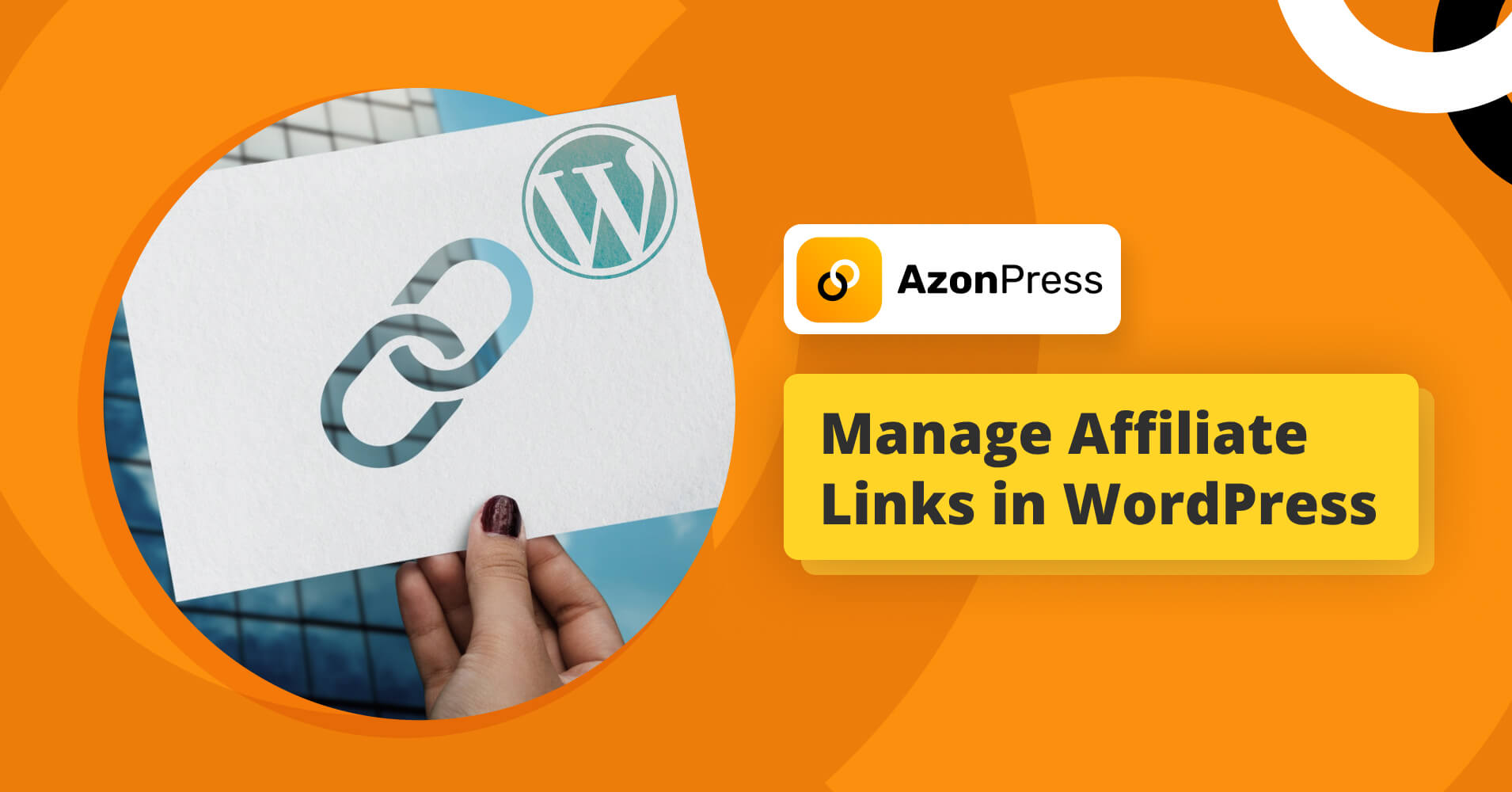
How to Manage Affiliate Links in WordPress?
Affiliate marketing is a booming industry and managing affiliate links can get challenging. You need the right tools and strategies to manage affiliate links when you are a website owner on WordPress.
Affiliate links are a vital part of an affiliate marketing strategy, and managing them effectively can help you earn more money from your website. You don’t want link management to slow down your affiliate marketing game.
In this blog, we are going to show you how you can manage affiliate links with the necessary tools on WordPress with the help of one of the best plugins out there for affiliates.
What is affiliate marketing?
Affiliate marketing is a process where you promote other people’s products and services on your website and earn a commission for every sale made through your unique affiliate link.
The process is simple and you don’t require rocket science to start your affiliate marketing journey.
Steps to manage your affiliate links
First of all, you need to have a clear understanding of how affiliate marketing works. Affiliate marketing is a way for businesses to pay commissions to individuals or affiliates for promoting their products or services. Here’s how it works:
- Companies create an online affiliate program and provide affiliates with unique tracking links or codes.
- Affiliates promote the company’s products or services using tracking links or codes.
- When customers click on the tracking links or codes and make a purchase or complete a desired action, affiliates earn a commission.
- Companies track sales or leads generated by each affiliate and pay commissions accordingly.
Secondly, success in affiliate marketing depends on picking the right affiliate program. You must research to identify the affiliate program that best fits the audience and niche of your website because there are many of them available in different markets. Amazon Associates, ShareASale, and Commission Junction are a few well-known affiliate networks.
Thirdly, you need to install an affiliate program plugin for your WordPress website. Choosing the right plugin is crucial for your website, as the plugin is going to showcase the products on your site, and manage the affiliate links.
For this blog, we are going to use one of the best affiliate plugins out there, which is AzonPress. We are going to show you how you can manage affiliate links from Amazon and other affiliate programs with AzonPress in the latter part of this blog.
Manage links, create product tables, and comparison tables, and increase your affiliate revenue
Fourthly, you need to disclose your affiliate links as it is an ethical matter and also a legal requirement. The Federal Trade Commission (FTC) mandates that affiliate marketers disclose their affiliation with the business they are endorsing and the possibility that they may be compensated for sales generated by their links.
Upon following these steps, you can get a hold of affiliate marketing and head in the right direction. Once you are all caught up with the process and choose the right affiliate plugin, you now have to manage your affiliate links with the help of the plugin.
Get access to our exclusive offers and pro tips!
Manage affiliate links in WordPress with AzonPress
As we’ve said, we are going to show you how to manage affiliate links in WordPress using one of the best affiliate marketing plugins available on the market.
With the help of AzonPress, you can easily create product tables, activate the geo-targeting feature on affiliate marketing, manage affiliate links, create comparison tables, and increase your affiliate income.
If you’re running a WordPress website and want to know the how-tos of affiliate link management on WordPress, using AzonPress may be the best solution. You can easily add affiliate product links to your website using this plugin.
Let’s show you how!
Install and activate AzonPress
You can buy AzonPress from the website. There are 3 flexible pricing plans to choose from and the payment procedure is also pretty simple.
After purchasing any of the plans log in to your WordPress dashboard and go to Plugins → Add New. Click on the add new button and upload the plugin. Use the license key to activate the plugin on WordPress.
Configure AzonPress with API key
AzonPress can create beautiful and intuitive product tables customized for your affiliate blogs or website. The process is pretty simple and you don’t need any coding to do that.
To get on board with affiliate marketing, you need to partner with the affiliate networks like Amazon, eBay, Etsy, Walmart, etc.
We are going to take the Amazon Associate program as a reference. First, you have to create an account on Amazon Associates to get started with affiliate marketing.
From there, you will be able to find the product advertising API option and create your credentials.
After configuring the API, you should be able to add product links on AzonPress. Open up the AzonPress plugin after installing it on your WordPress website.
- Then go to the settings option.
- You will be redirected to the Amazon API settings page.
- Input your API secret key.
- Select the country.
- Enter the tracking ID.
At this point, you are basically done linking the Amazon store in your plugin. Now you can easily search for the products and add them to your website in various types of tables.
Add affiliate product tables with AzonPress
Constructing a product table is like a walk in the park with AzonPress. The best part is, you don’t need any kind of coding to do that. And the plus point is, you can use custom CSS if you want to.
Simply, go to the Amazon tab, and press on the “product table” option.
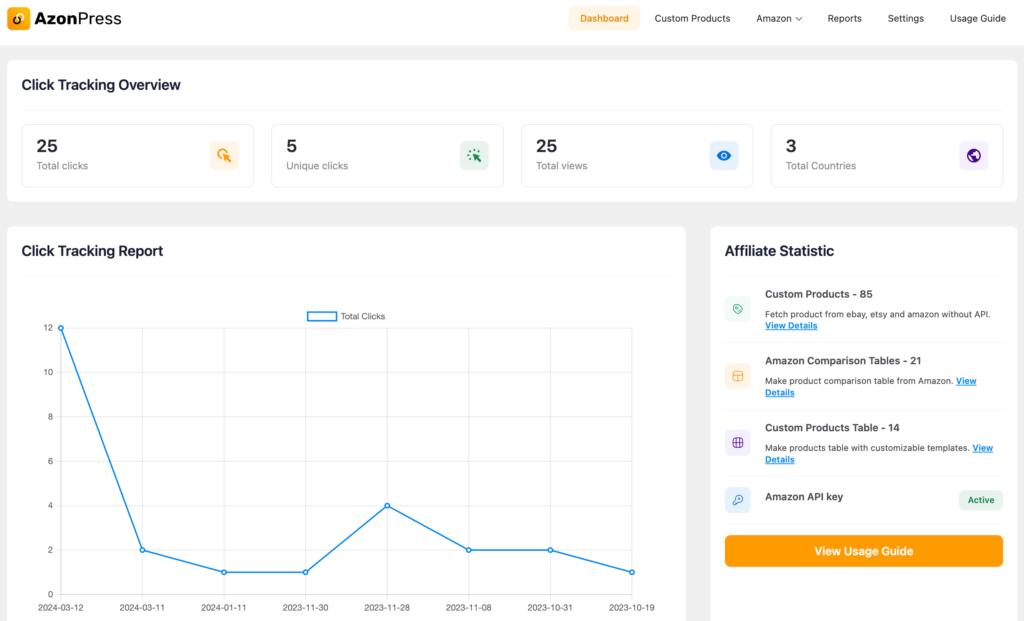
From here on, you can name the table, provide the ASIN number of the products, or even better, search the keywords to find specific products and add the products to a list.
AzonPress automatically generates affiliate links once the right product is selected. So, you don’t have to worry about the product link cause they will work flawlessly.
Create product comparison tables with AzonPress
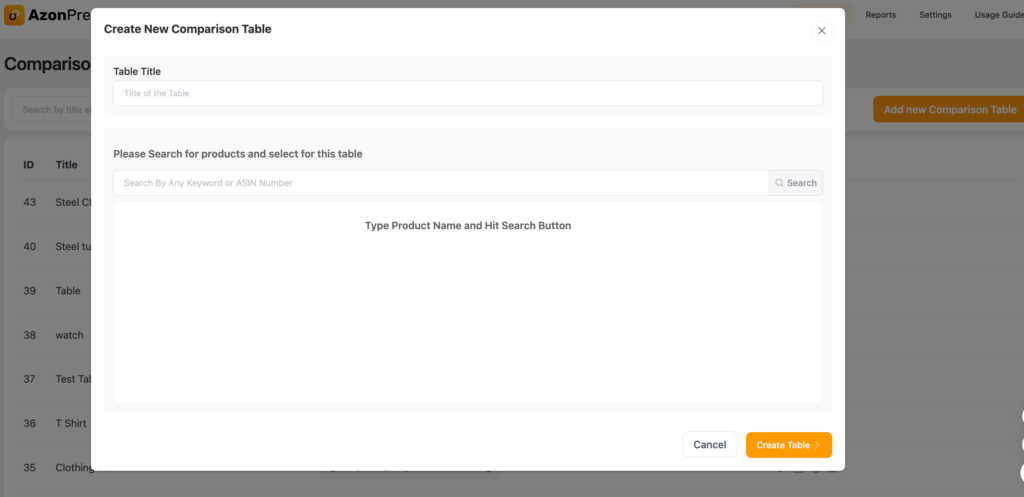
With AzonPress, you can create stunning and helpful comparison tables. It can be a great addition to your affiliate marketing content.
The process of creating tables is simple.
- Click on AzonPress from the left navigation panel of your WordPress dashboard. And click on the Amazon tab, like before.
- Select Comparison Tables.
- Find “Add New Comparison Table”.
- Assign a title to the table.
- Insert products by searching with ASIN numbers.
There are plenty of customization options in AzonPress for comparison tables. You can even highlight the product of your choice on AzonPress for the customer to notice.
Add custom links and custom images with AzonPress
With the help of AzonPress, you can easily add custom images of your affiliate products and add custom descriptions if you feel like it. For every type of table in AzonPress, you can navigate to insert custom images and links.
This is a pretty links feature because sometimes the product link doesn’t showcase the product in the right manner. With AzonPress, you can do all that.
Enable Geo-targeting with AzonPress
To ensure that your affiliate links work in different regions, AzonPress comes with a geo-targeting feature. Depending on the user’s current location, you can configure AzonPress in such a way that it will redirect the Amazon links to the nearest alternative Amazon stores.
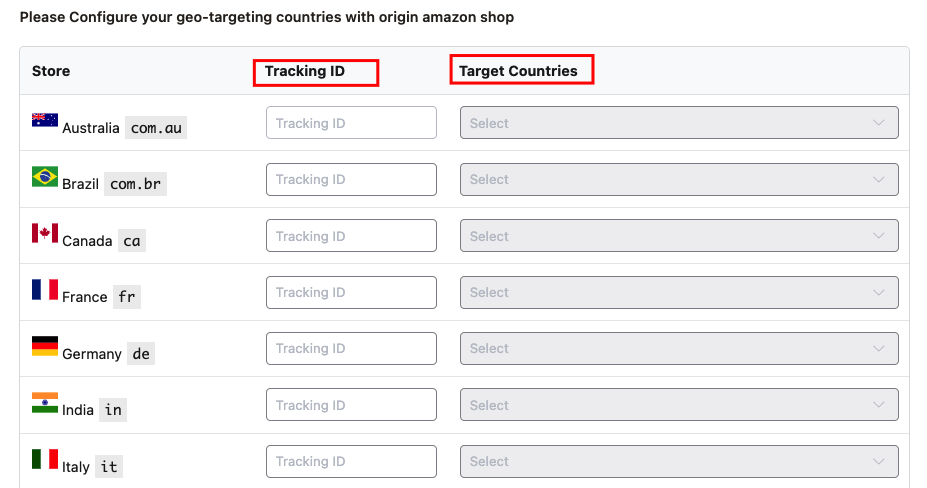
The process is quite intuitive and we have great documentation on geo-targeting affiliate links with AzonPress.
Use AzonPress with zero API
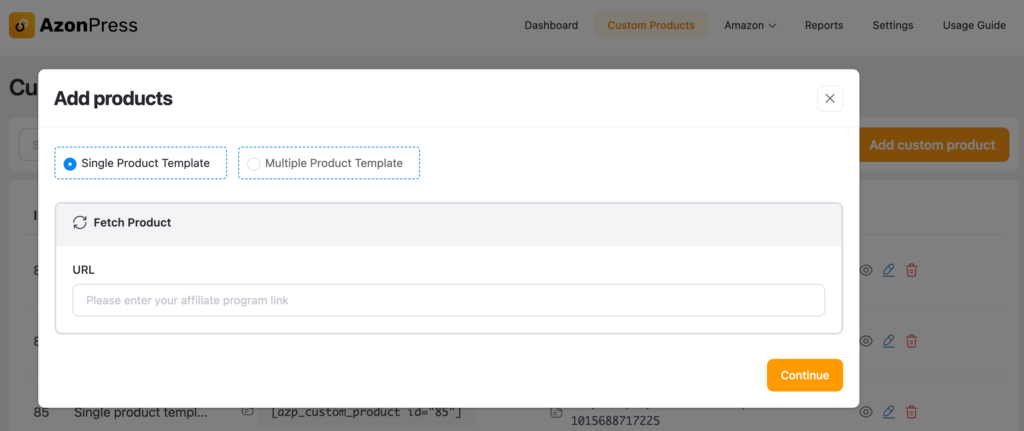
Sometimes, when you are trying to showcase affiliate products, you may not have the API key. And without an API key, you can’t add affiliate product links with affiliate plugins for WordPress. But that was until now.
With AzonPress, you can add product links with no API. The process is pretty simple. Just insert the product URL and the plugin will fetch product information from the affiliate platform.
There are lots of tools and features you can use to manage affiliate links in WordPress with the help of AzonPress. It’s a one-stop management tool for affiliate marketing that gives you ultimate control over your affiliate marketing venture.
Bottom Line
It can be difficult to manage affiliate links in WordPress, especially if you have a lot of links to manage.
Be sure to maintain your link organization, use a reliable affiliate management tool, such as AzonPress, as we mentioned, cloak your links for increased security, and test your links frequently to make sure they are functioning properly.
You can gain your audience’s trust and ensure that they feel comfortable clicking on your links by being open and honest about your use of affiliate links and your recommendations.
By taking the time to properly manage your links, you can ensure that you’re maximizing the potential of your affiliate marketing efforts. If you are up for affiliate marketing, you should try AzonPress to create and manage your affiliate links in WordPress.
Read Similar Blogs
We build lasting partnerships to boost and manage revenue growth
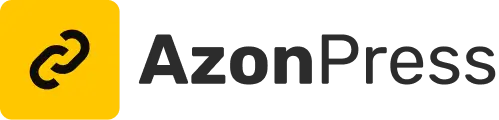




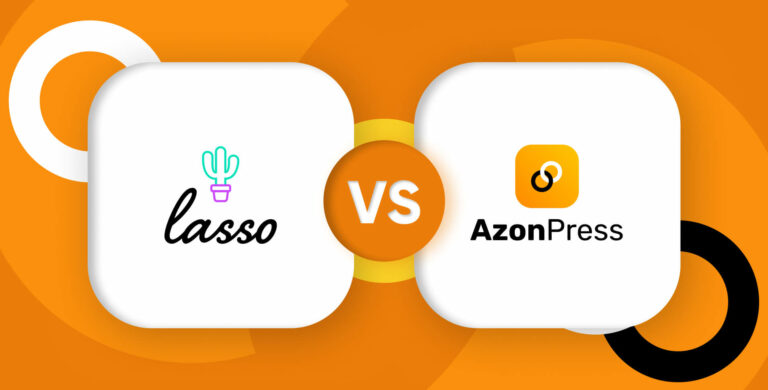
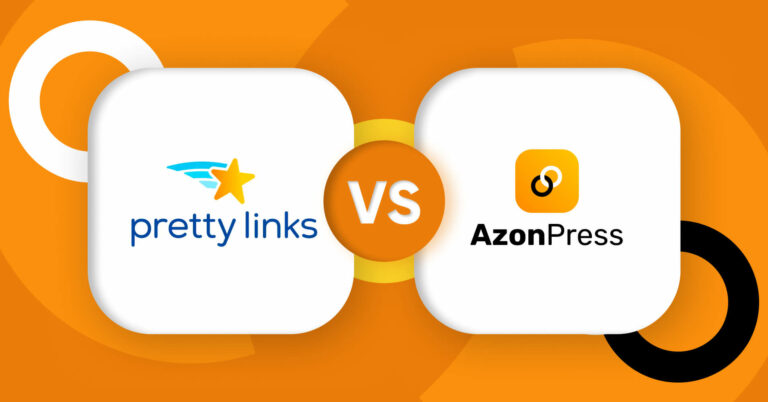
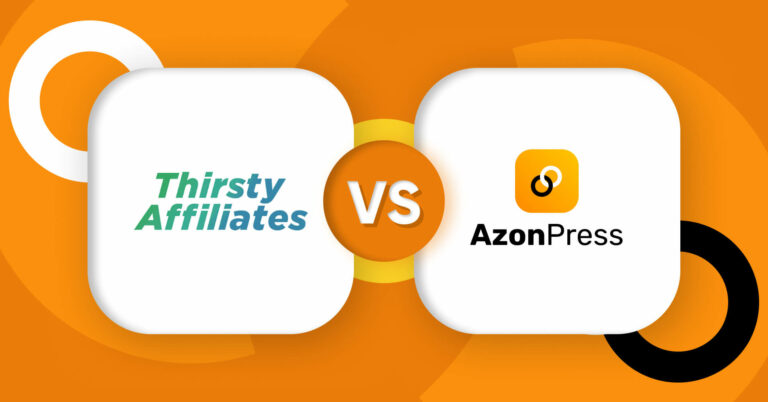





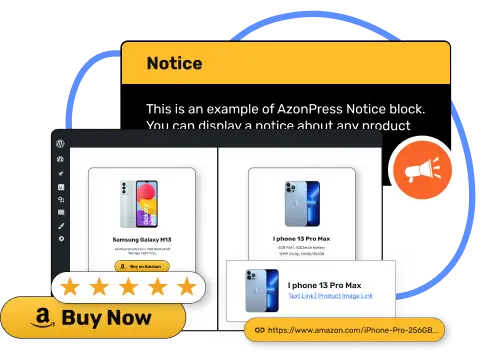




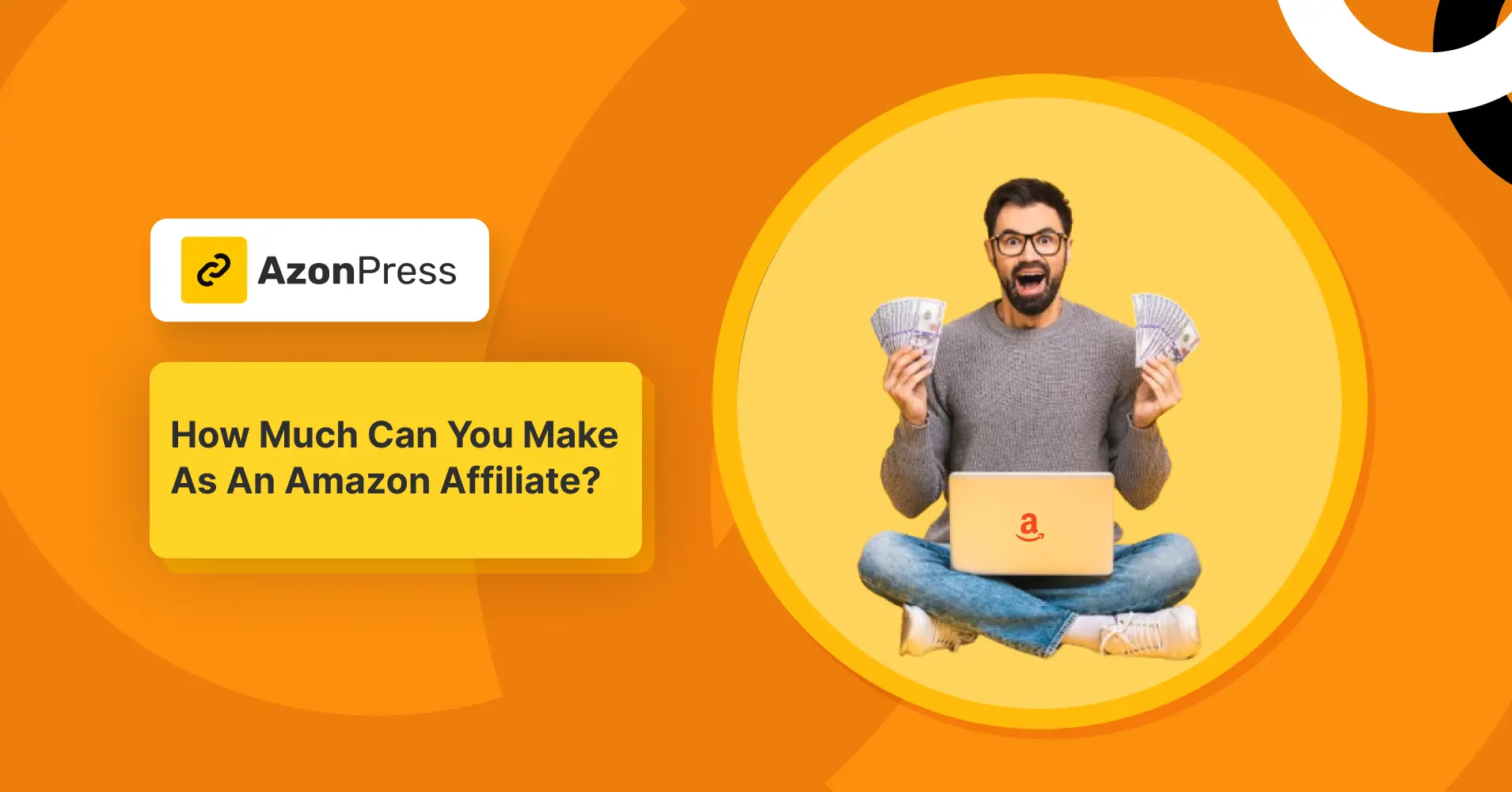
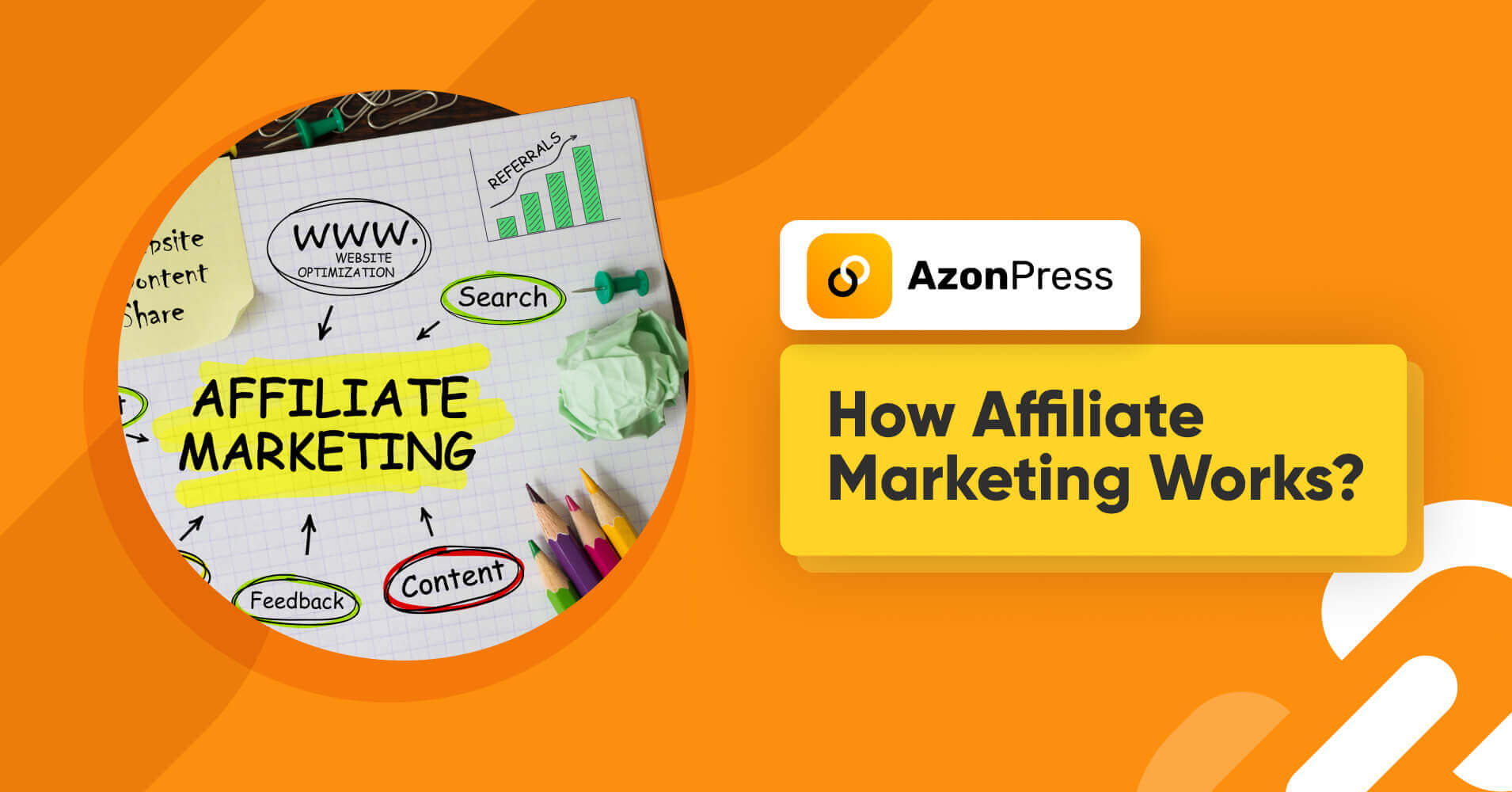
Leave a Reply