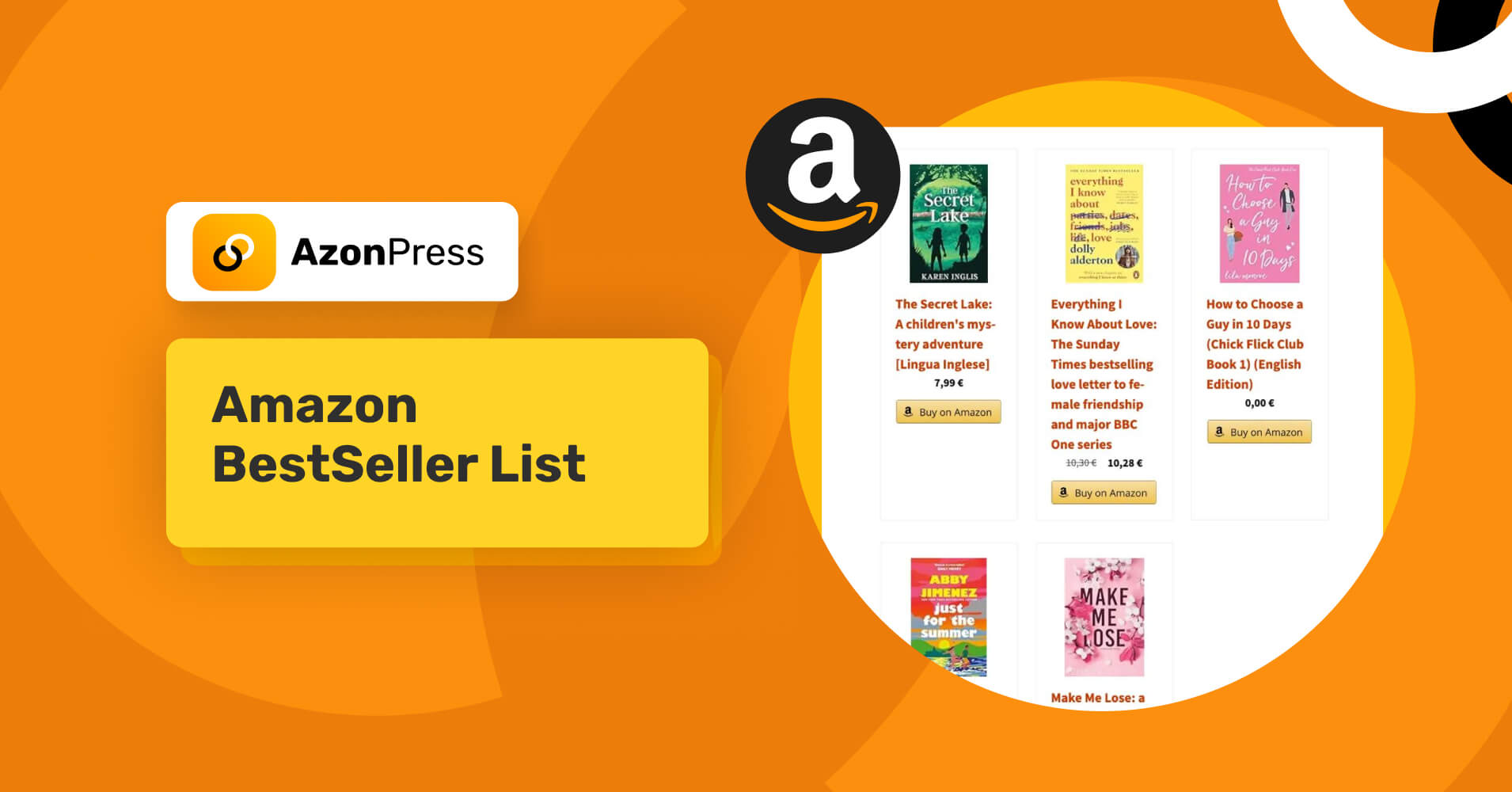
How to Display Amazon Bestseller Lists on Your Website?
Popular Posts
Get access to our Exclusive Offers & Pro Tips
If you’re into affiliate marketing, you already know the importance of showing the right products to your audience. And what could be more convincing than featuring the top-selling items on Amazon?
Amazon’s bestseller list is constantly updated with products that people are actually buying. It’s a smart way to build trust with your visitors and increase your chances of earning more affiliate revenue, without guessing what might work.
In this blog, we’ll show you how to display Amazon bestseller lists on your WordPress site using AzonPress. It’s super easy, even if you’re not tech-savvy.
Let’s get started!
TL;DR: How to display Amazon bestseller lists on your website?
Showing Amazon bestseller lists on your website can boost trust and drive more affiliate conversions. With AzonPress, you can easily create and customize these lists—no coding needed. Just choose your category, set how many products to show, and embed it directly into your post or page.
What is an Amazon bestseller list?
Amazon’s bestseller list is a real-time, automated listing of Amazon’s most popular products generated in each category. This means it always showcases products that are trending and trusted by real customers.
Amazon updates it hourly based on actual sales, so the items you see on this list are truly what people are buying right now. From electronics to kitchen gadgets, fashion to fitness, every category has its own bestseller list.
The best part?
Amazon already curates bestseller lists, so you don’t have to spend hours researching what’s hot. Just pick your niche, display the bestsellers, and let the products speak for themselves.
Why show Amazon bestseller lists on your website?
The main goal of an affiliate marketer is to attract their audience by showcasing products in an innovative way. Adding Amazon bestseller lists to your site isn’t just about filling up space; it’s a smart way to drive clicks, build trust, and improve conversions.
People naturally lean toward products that are already popular, and showcasing bestsellers gives them the confidence to buy.
Here’s why it works so well:
- Helps boost conversions with trending, trusted products
- You can limit the number of products (like top 3 or top 5) for better focus
- Easily generate lists using any keyword or search term
- Filter products by discounts, offers, or other conditions
- Customize list designs with your own templates
- Add bestseller lists anywhere using widgets
In short, with bestseller list, you can create lists that perfectly fit your niche and audience. It’s a simple yet powerful way to turn casual visitors into active buyers.
AzonPress the best WordPress affiliate marketing plugin
AzonPress is the best WordPress affiliate marketing plugin for affiliates who want to boost clicks and conversions.
With customizable product display boxes, product table, geo-targeting, auto product updates, and zero API dependency, it lets affiliate marketers showcase products and manage links, all from one intuitive dashboard.
Key features of AzonPress include:
- Customizable comparison tables
- Best-seller lists and product grids
- Zero API integration
- Customizable layouts
- Link management
- User-friendly interface
- Gutenberg integration
- Geotargeting
- Advanced reporting
- Geolocation-based redirection
- Shortcode support
- Responsive and mobile-friendly layouts
Manage links, create product tables, and comparison tables, and increase your affiliate revenue
Create Amazon bestseller lists using AzonPress
AzonPress makes it super easy to showcase top-performing Amazon products using the Classic Editor. With the BestSeller Lists feature, you can display trending products on your posts or pages in just a few clicks.
Follow the step-by-step guide to create bestseller list with AzonPress.
Step 1: Install and activate AzonPress
First, purchase AzonPress and download the ZIP file. Then go to your WordPress dashboard > Plugins > Add New > Upload Plugin. Choose the ZIP file, click Install Now, and activate the plugin once it’s installed.
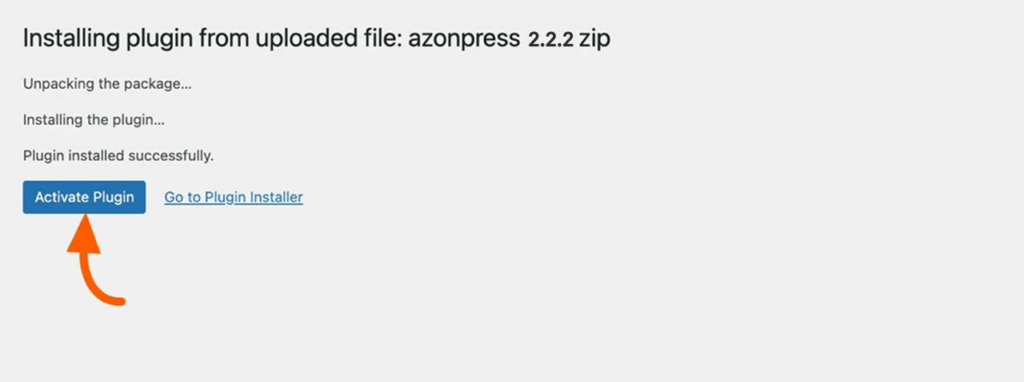
Step 2: Add the classic editor block
Go to the page or post where you want to display the bestseller list. Click the Plus (+) icon in the Gutenberg editor and add the Classic Editor block.
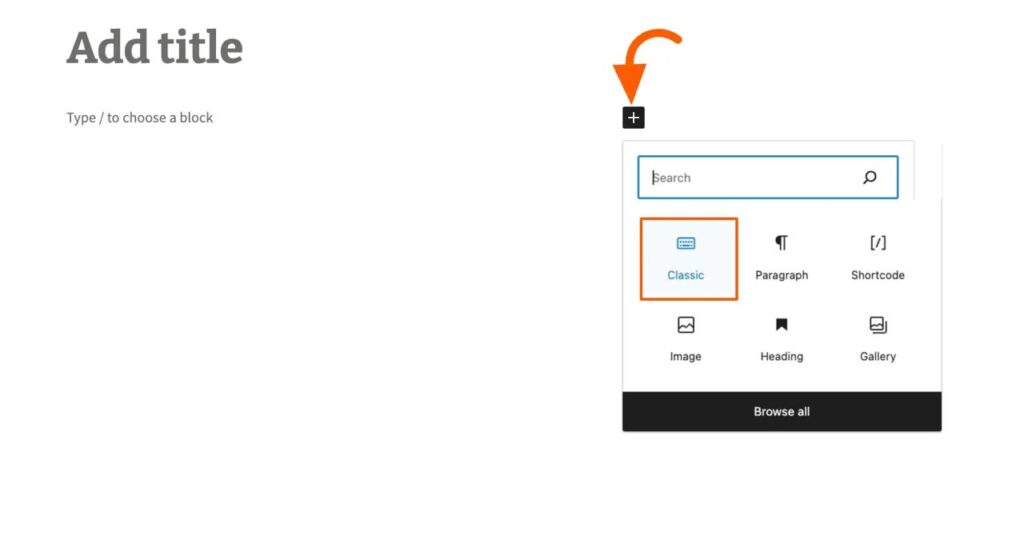
Once your Classic Editor block is in place, a pop-up will appear with several options. Click the Add Media button from the toolbar.
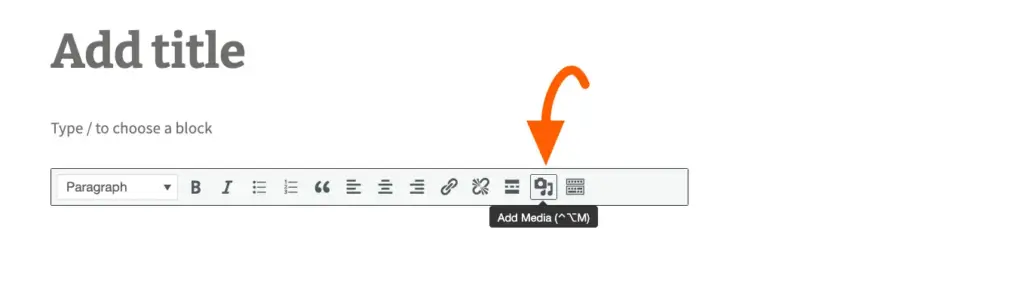
Step 3: Create bestSeller lists
While clicking on the Add media option, you will find AzonPress in the left sidebar of the popup. Click on AzonPress > Bestseller List.
Now choose the product category, enter your search term, set the number of products to display, and select your preferred layout.
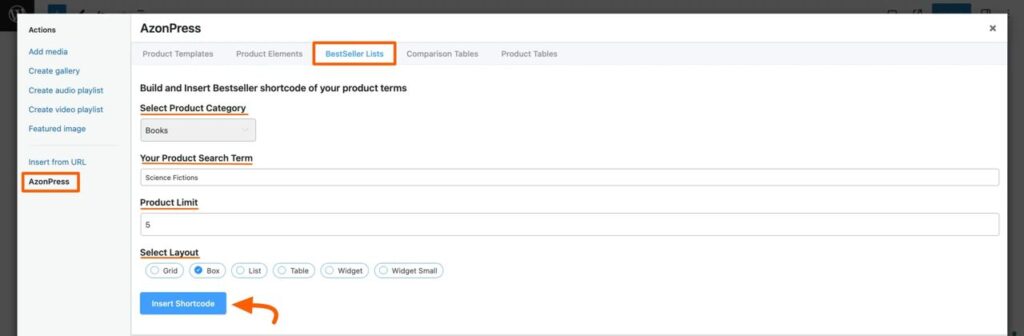
Step 4: Preview and publish
Once you configure everything, insert the list into your post. Here’s how it might look on your site:
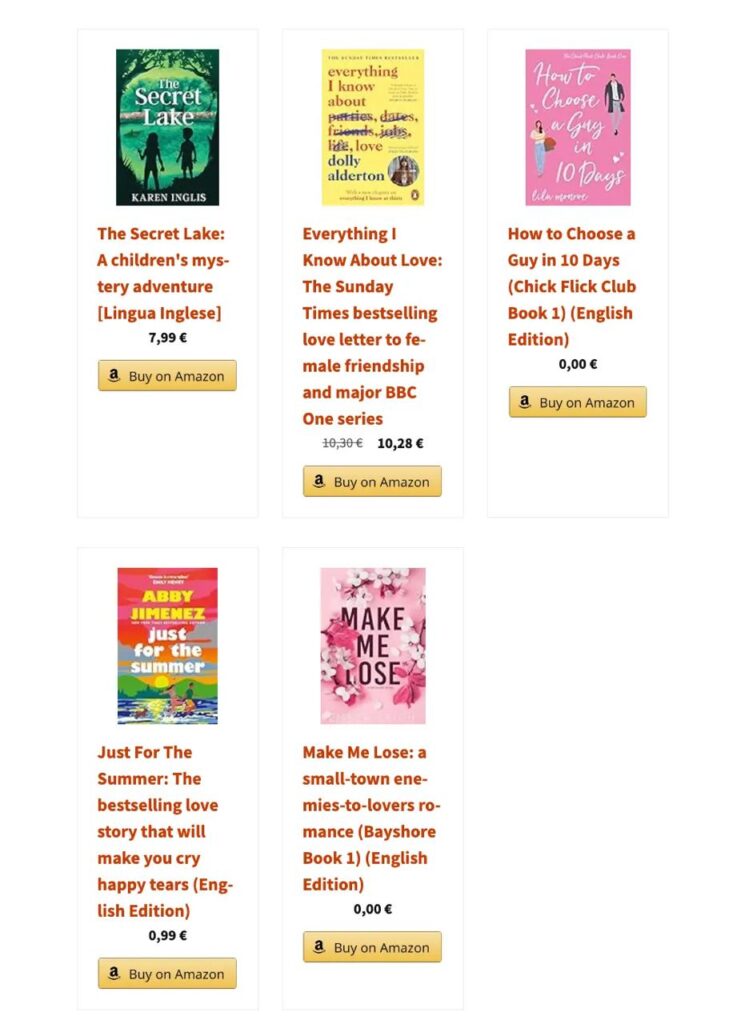
Want to learn how to create an Amazon comparison table? Click here to get the full guide!
Ready to display bestseller list that converts?
As an affiliate marketer, you always want to display your products in a way that helps your visitors make quicker buying decisions. And a bestseller list lets you do that. It builds trust, highlights what’s trending, and it’s more than just showcasing products.
It doesn’t matter whether you run a niche blog or a full-fledged affiliate site; adding a curated list of top-selling Amazon products can significantly boost your conversion rates.
And yes, you don’t need to do it manually. With AzonPress, creating and displaying Amazon bestseller lists is quick and effortless.
From choosing categories and setting product limits to customizing the layout, it’s all just a few clicks away. No coding, no fuss, just smart affiliate marketing made simple.
Hope, this article will help you create the Amazon bestseller list with AzonPress. Visit our website for more affiliate marketing tips.
FAQ
1. How do I add Amazon bestseller lists to my WordPress site?
You can use a plugin like AzonPress to easily create and display Amazon bestseller lists. Simply select your category, search term, and layout, then insert the generated shortcode into any post or page.
2. Do I need Amazon API access to use AzonPress for bestseller lists?
Yes, you need Amazon API access to use AzonPress for creating bestseller lists.
3. Can I customize how the bestseller list looks on my site?
Yes, AzonPress offers multiple layout options like grid or list view. You can also control how many products to display and apply your own styling using templates.
4. Will the bestseller lists update automatically?
Absolutely. The AzonPress bestseller lists pull real-time data from Amazon, so your lists stay fresh with up-to-date product rankings.
5. Can I filter bestseller products by offers or specific keywords?
Yes, with AzonPress you can filter products based on specific keywords or show only items that are currently on offer. This helps you display more relevant and high-converting products to your audience.
Read Similar Blogs
We build lasting partnerships to boost and manage revenue growth
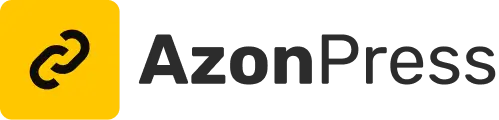




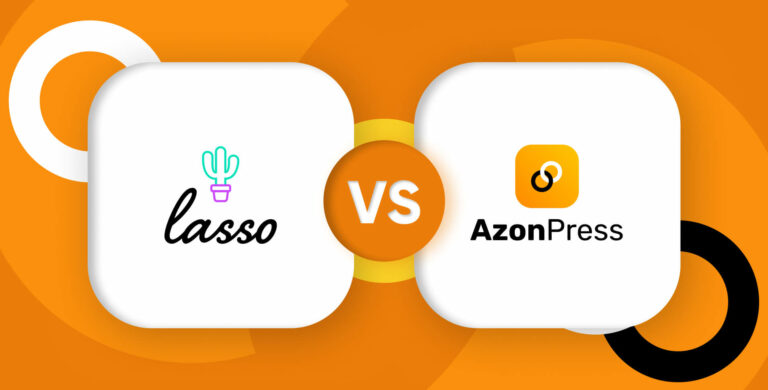
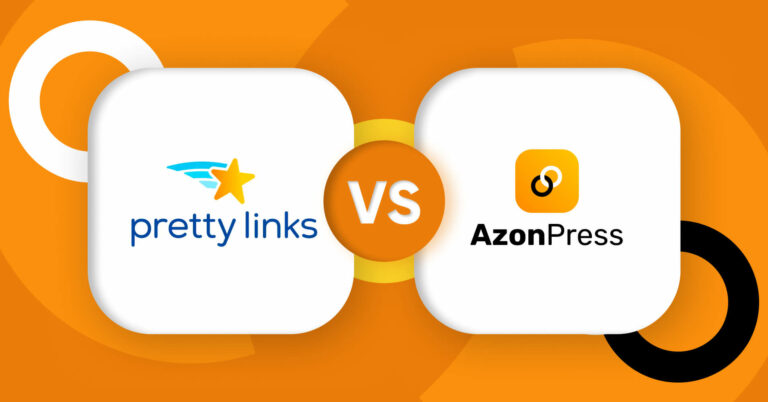
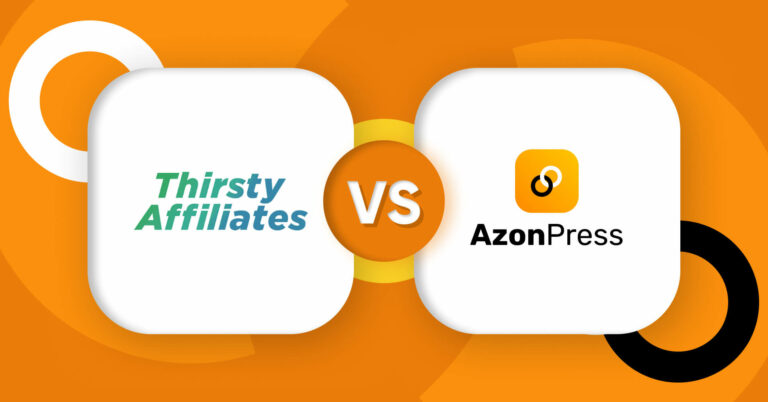





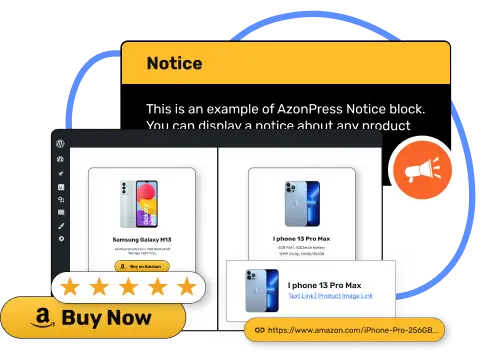





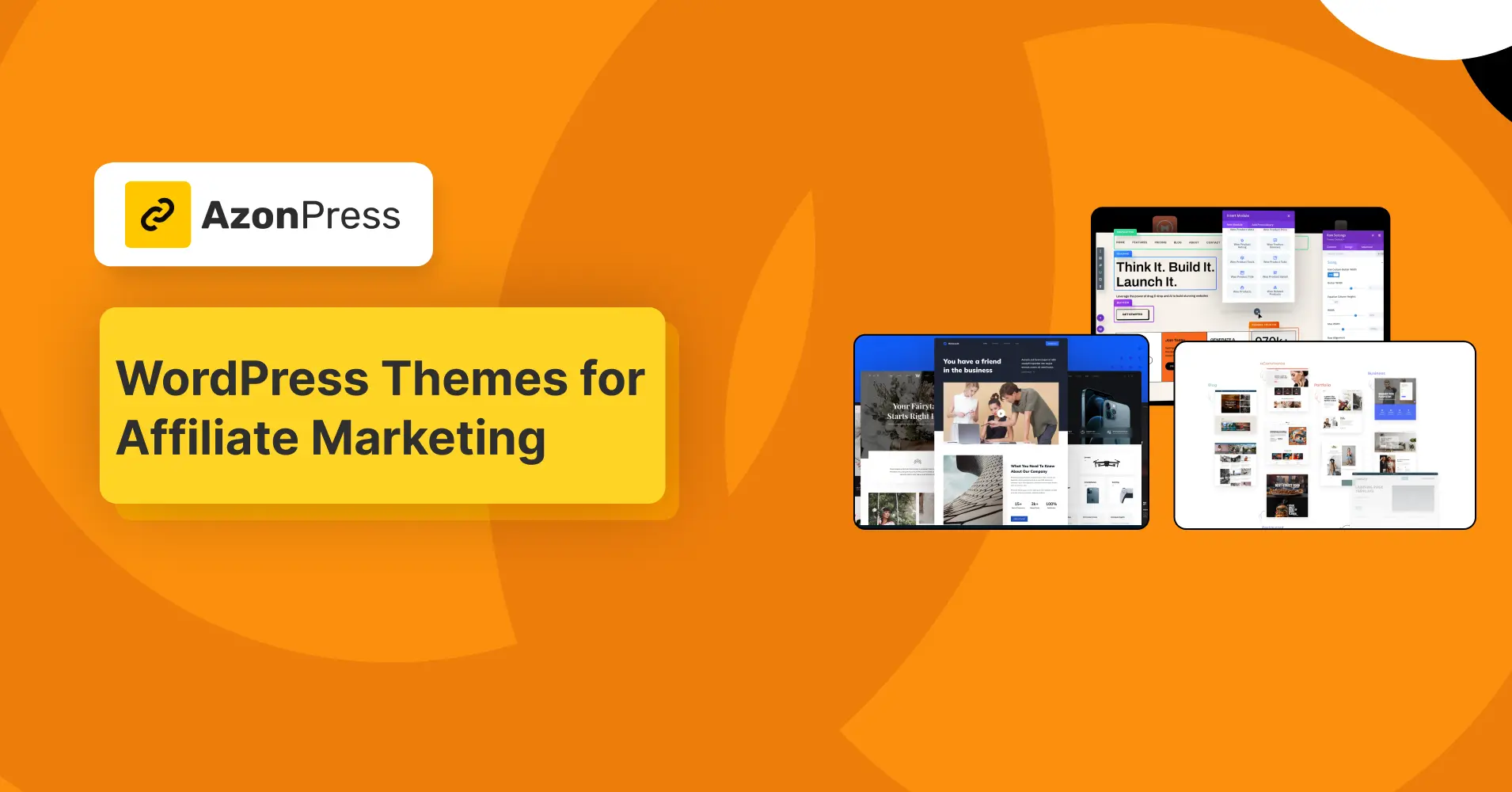
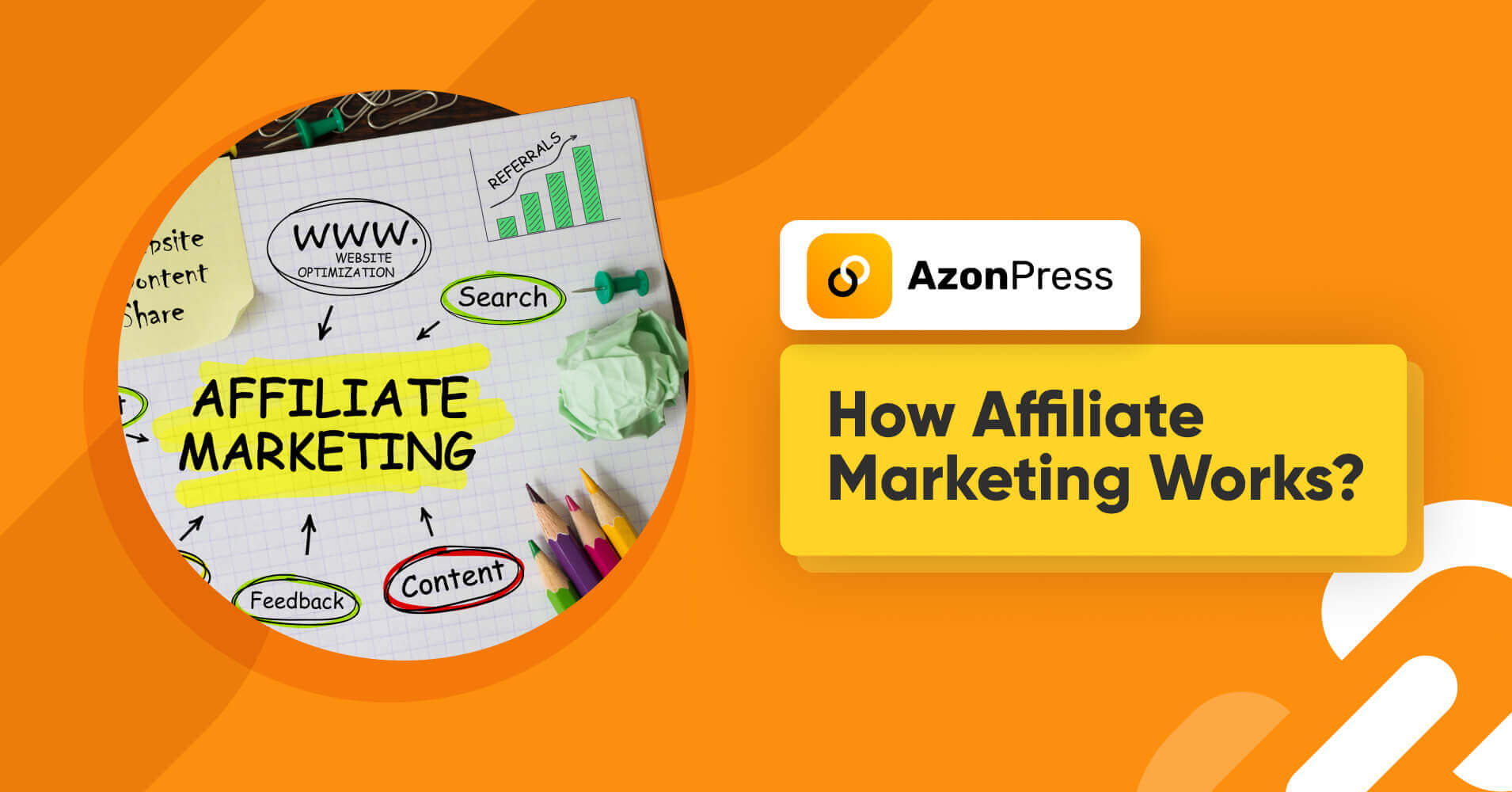
Leave a Reply